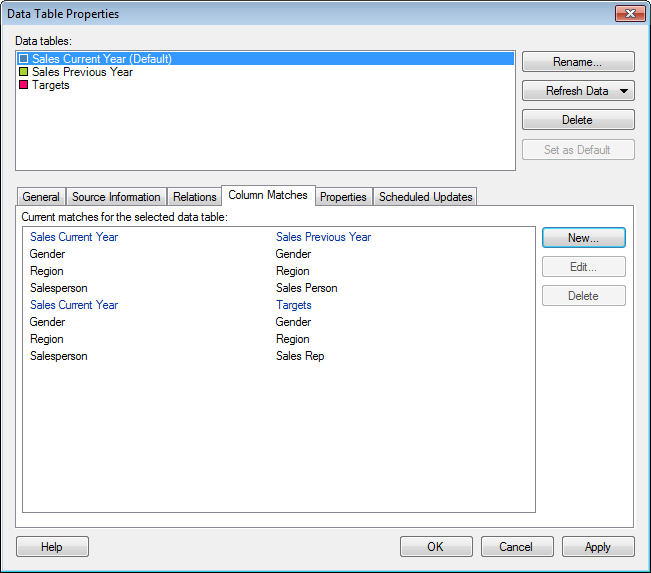
This tab gives you an overview of column matches between different data tables, hinting about which data tables may be suitable to view in a single visualization.
To reach the Data Table Properties dialog:
Select Edit > Data Table Properties.
Click on the Column Matches tab.
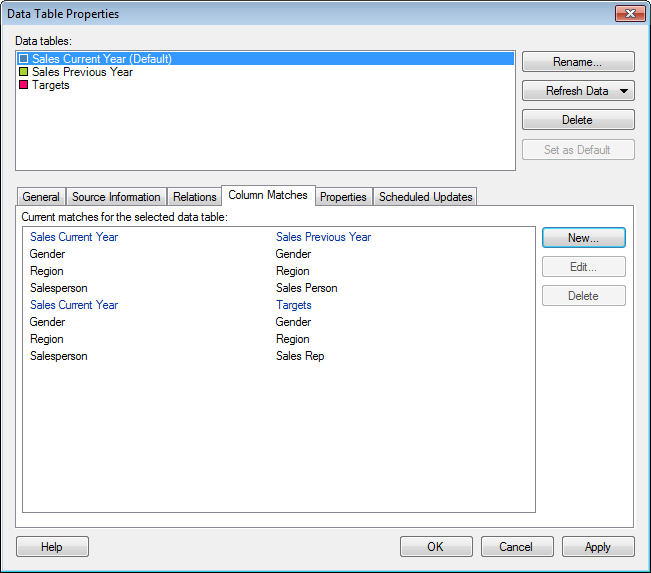
Option |
Description |
Data
tables |
Lists the data tables available within the document. The names of the data tables in this list are the names that will be shown in the data table selectors, in the legends of visualizations, etc. You cannot have two data tables with identical names in the same analysis. |
Rename... |
Allows you to change the display name of the selected data table. |
Refresh
Data |
Reloads the data from the source. This is a way to refresh the data while analyzing, without having to reload the entire file. See Embedded or Linked Data? for information about what a refresh does with embedded data. You can select to refresh data With Prompt which allows you to edit transformations or import settings before the refresh or Without Prompt which uses the latest settings. Tip: If you want to reload multiple data tables simultaneously, you can instead select File > Reload Data on the main menu. Note: If a data table is loaded on demand or calculated using a data function you need to click OK in the Data Table Properties dialog to actually start the data refresh. |
Delete |
Removes the selected data table from the analysis. Any visualizations that use the deleted data table will become invalid. |
Set
as Default |
Sets the selected data table to be the default data table. This means that the selected data table will be used when new visualizations are created. You can always change the data table to use in a specific visualization from the Data page in Visualization Properties or from the Data table selector in the legend. |
Current
matches for the selected data table |
Lists all matches that are defined for the selected data table.
In this case three column matches exist between the selected data table 'Sales Current Year' and the data table 'Sales Previous Year':
Columns with the same name are automatically matched if they are of the same data type. This means that the match between 'Salesperson' and 'Sales Person' has been added manually. |
New... |
Opens the New Match dialog where you can manually specify a match between two columns from different data tables. |
Edit... |
Opens the Edit Match dialog, where you can modify an existing match. |
Delete |
Deletes the selected match. |
See also:
How to Edit Data Table Properties
Details on Data Table Properties - General
Details on Data Table Properties - Source Information
Details on Data Table Properties - Relations
Details on Data Table Properties - Properties
Data Table Properties – Scheduled Updates
Multiple Data Tables in One Visualization