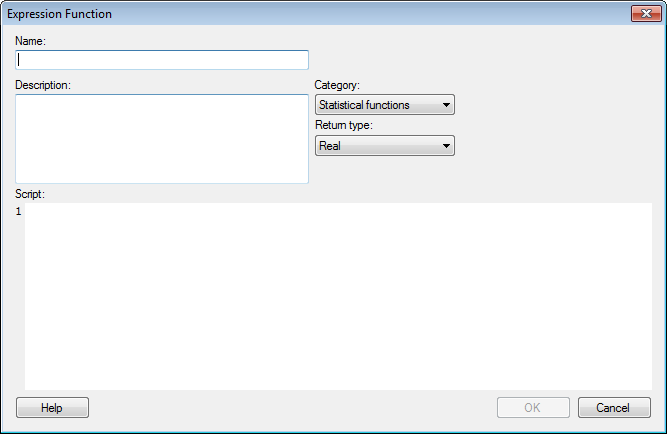
Use the Expression Functions dialog to register a function in the Spotfire expression language that is based on TIBCO Enterprise Runtime for R. Once an expression function has been created, it is automatically available in the Spotfire expression language.
Note: If you are developing scripts using TIBCO Enterprise Runtime for R, we recommend that you use RStudio, a full-featured, open-source integrated development environment for working with R code. It is provided independently of Cloud Software Group, Inc. You can configure RStudio to use the TIBCO Enterprise Runtime for R engine and to display its language reference. Also, you can access the TIBCO Enterprise Runtime for R language reference at https://docs.tibco.com/products/tibco-enterprise-runtime-for-r.
To reach the Expression Functions dialog:
Select Edit > Data Function Properties (G), and then click the Expression Functions tab.
Click New.
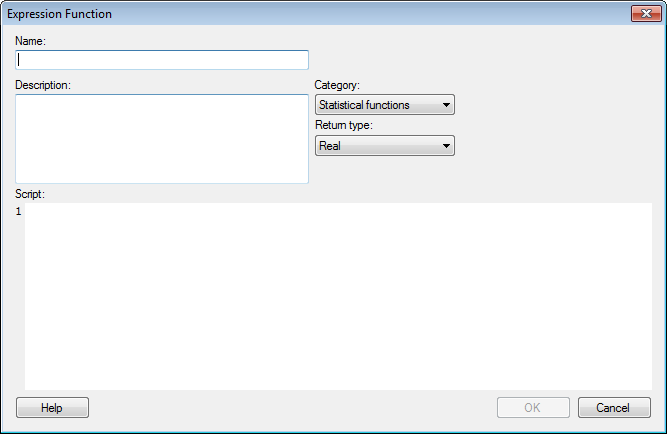
Option |
Description |
Name |
The name of the Expression Function that appears when browsing the function list. |
Description |
A description of the function, displayed when browsing the function list (for example, in Custom Expressions or Insert Calculated Column dialog). |
Category |
The category in the function list in which to place the function. |
Return type |
The Spotfire data type that the script should return. |
Script |
TIBCO Enterprise Runtime for R script to use. |
See also:
How to Create an Expression Function