![]()
Filter elements appear in the Elements tree of Information Designer. They can be added to any information link, just like column elements. See Creating an information link to find out how to include a filter element.
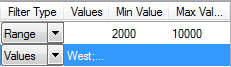
Hard filters are set up as you define the information link, and are saved with the link. This means that they cannot be reused in other links. Also, hard filters can only specify a range or a list of values, and so are less versatile than filter elements. See Adding Hard Filters for more details.
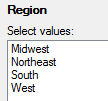
Prompts are also set up when you create an information link. However, the actual conditions are entered by the person running the information link only when the link is opened (executed). For each column that has been set up like this, a dialog will appear allowing the user to enter threshold values or select individual values. See Adding Prompts for more details.