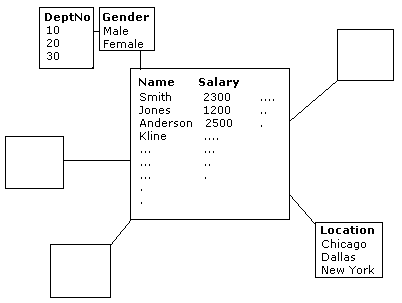
Prompt groups can be used to treat elements (columns or filters) as independent from elements in other prompt groups during the opening of prompted information links. The default behavior of prompted information links is that each subsequent step lists values based on earlier selections. However, if you are working against, for example, a STAR schema database the procedure may require multiple joins since the elements queried for the prompts are linked only by the large fact table in the STAR schema.
By assigning an element to a different prompt group no previous selections in the prompt steps will be reflected in the listing for the independent element. Neither will any of the selections made in the prompt step for the independent element be reflected in later prompt steps (regardless of whether the later prompt steps are independent or not). It may also be of interest to specify a different prompt group for an element that is not prompted, for example, a column with a hard filter.
Example:
Say that you have information about your employees and their salaries stored in a STAR schema database with a layout similar to the one below:
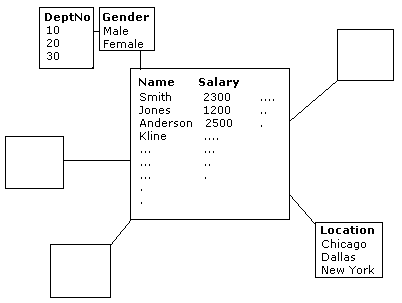
Now, you want to retrieve information about the salary of your employees in the Chicago office, with the possibility to filter using DeptNo and Gender upon running the information link.
These are the steps you would perform to retrieve this type of information:
Create an information link by adding all the interesting columns to the Information Link tab.
In the Filters section, add the Location column.
Select Values as Filter Type.
Type Chicago in the Values text field.
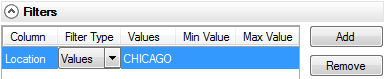
In the Prompts section, add the DeptNo and Gender columns.
Select suitable Prompt type options (for example, Multiple selection)) for the DeptNo and Gender columns.
Click Groups... and enter a different prompt group for the Location column.
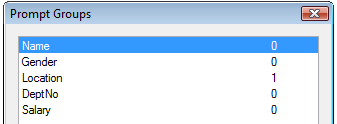
By making Location independent you avoid having to join to the large fact table for each prompt. When the information link is opened you will first be prompted to choose a DeptNo. Instead of going through the large fact table to the Location table and filter out all values except the ones for Chicago, you will see all values in the DeptNo column. For the next prompt step the much quicker connection between DeptNo and Gender is used directly, thus improving the performance of the information link.
Note: When Location is made independent you will see all possible values in the prompt step for DeptNo even though some of them perhaps are inapplicable due to the hard filter setting Chicago on the Location column.
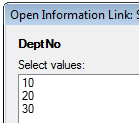
This means that if all employees in the Chicago office belong to department number 30, you might accidentally select number 20 in the prompt step for DeptNo with the result that no data is retrieved from the server.
If no prompt group changes had been made, the hard filter on Chicago would have been applied prior to the first prompting step and DeptNo 30 would have been the only one displayed in the prompt list:
|
|
|
|
In this case, the risk of selecting wrong data in a prompt step is minimized.
See also: