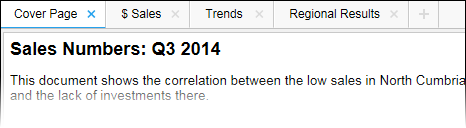
The cover page is a page meant to serve as an introduction to your analysis. It contains a text area in which you can enter information about the purpose of your analysis as well as other useful information, before you share your analysis with your colleagues. If desired, it can be automatically created each time you make a new document, see below. If you are creating a guided analysis in step-by-step mode, and have selected to use a cover page, this should be the first page in the sequence of links.
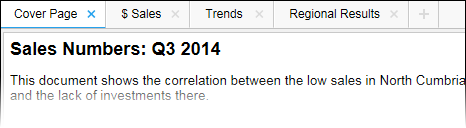
To change whether or not to create a cover page in new documents:
Select Tools > Options....
Go to the Document page.
Clear or select the Create cover page for new analysis check box.
To edit text in the cover page:
Right-click in the cover page.
Select Edit from the pop-up menu.
Type text in the text area.
Right-click and select Edit again, to leave the edit mode.
To change the cover page name:
Right-click on the Cover Page tab.
Select Rename Page... from the pop-up menu.
Type a new name for the cover page.
Click OK.
See also:
Details on Insert/Edit Action Control
Details on Insert/Edit Property Control