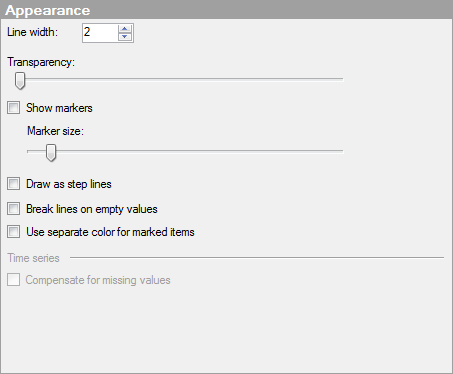
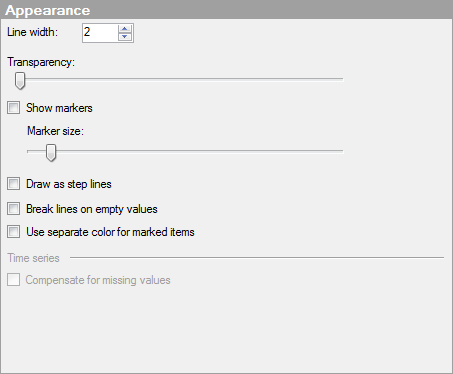
Option |
Description |
Line
width |
Specifies the width of the lines in the line chart. |
Transparency |
Drag the slider to change the transparency of the lines. This can be useful if you want to be able to see lines or curves placed in the background more clearly, or if the line chart contains many lines which are drawn on top of each other. |
Show
markers |
Determines whether or not markers should be displayed for the axis values. |
Marker
size |
Use the slider to increase or decrease the size of the markers. |
Draw as step lines |
Select this check box if you want the lines to be drawn in incremental steps rather than as straight lines directly between each value. |
Break
lines on empty values |
Determines whether lines should be broken or remain connected when an empty value is found in the data used to create the line. |
Use
separate color for marked items |
Select this check box to use the specified marking color to distinguish marked items in this visualization. If the check box is cleared, then unmarked items will be faded out instead, and the original color will be kept for the marked items. See Marking in Visualizations for more information. |
Time
series |
|
Compensate
for missing values |
Select this check box if you are using a Date, Time or DateTime column somewhere in the visualization and you need to perform some calculation where a required time period is missing. For example, if you have created a visualization showing cumulative sums and there are missing data for some categories, selecting this check box will produce a value of the same size as the previous value instead of interpolating between the values. See Working With Time Hierarchies for more information. Enabling this setting will temporarily add new rows with empty values for the missing periods so that they can be used in the calculation. |
See also: