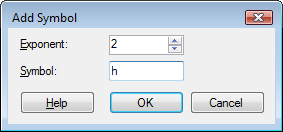
These dialogs are used to define a new symbol or edit an existing symbol, to use as a short number format.
To reach the Add/Edit Symbol dialog:
Select Tools > Options....
Go to the Axis Formatting page.
Click on Edit Symbol Sets....
Response: The Edit Symbol Sets dialog is opened.
In the Symbol set drop-down list, select the symbol set of interest.
Response: The current symbols in the selected symbol set are displayed in the Defined symbols list.
Comment: You cannot add symbols to or edit symbols in the Standard symbol set.
To add a new symbol to the selected symbol set, click on Add... to the right of the Defined symbols list. To edit an existing symbol, select the symbol you wish to edit in the Defined symbols list, then click on Edit....
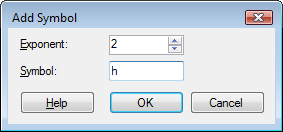
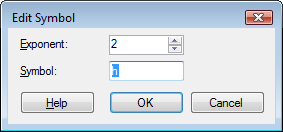
Option |
Description |
Exponent |
Defines the power of 10 you want to replace with a symbol when using the short number formats. To replace 10^3 (1,000) with the symbol k, enter 3 in the field. The number 1,000 will then be displayed as 1k, and the number 1,250 will be displayed as 1.25k. |
Symbol |
Defines which symbol to replace the exponent with. Note: You cannot use any numerical values as symbols. |
See also: