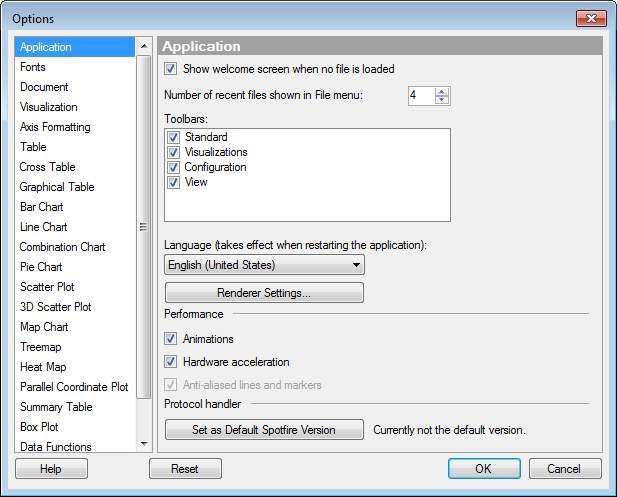
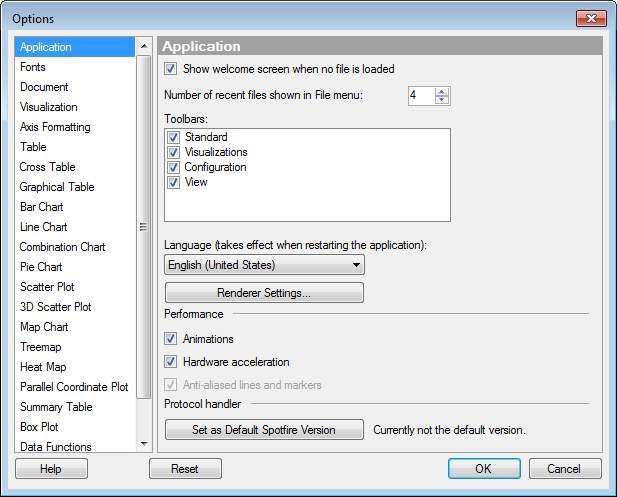
Option |
Description |
Show
welcome screen when no file is loaded |
Select this option to display the welcome screen when starting TIBCO Spotfire without a file loaded. |
Number
of recent files in File menu |
Specifies how many of the most recently used files that should be shown in the File menu. |
Toolbars |
Select which toolbars should be visible when TIBCO Spotfire is started. Changes here take effect the next time TIBCO Spotfire is started. |
Language |
Select which language should be used for TIBCO Spotfire when it is started. This setting affects the language used in the application, but not in the data itself. Language settings for the data are controlled by the Column Properties. Changes here take effect the next time TIBCO Spotfire is started. |
Renderer
Settings... |
Opens the Renderer Settings dialog that sets the default renderer for different content types. This is applicable when displaying links, images, geometries, etc. in table visualizations or as labels or tooltips. |
Animations |
Select this check box to enable smooth animations in the visualizations when data are filtered and visualizations are modified. Clear the check box if you experience performance problems when modifying the visualizations, to get a slight performance boost. This setting takes effect immediately. |
Hardware
acceleration |
Select this option to enable hardware graphics acceleration. You should only disable the option if you experience odd problems relating to graphics in TIBCO Spotfire. If disabling this option alleviates the problem, you may have some problems with your graphics card or its software drivers. Try updating these and see if you can enable hardware acceleration again, as this greatly improves performance of TIBCO Spotfire. This setting takes effect immediately. |
Anti-aliased
lines and markers |
Only available when Hardware acceleration has been switched off. Select this check box to render smooth lines and markers using anti-aliasing. Clearing the check box may increase the performance of the visualization rendering. |
Set
as Default Spotfire Version |
Click on this button to make sure that the current version of TIBCO Spotfire is used when you open Spotfire analysis files via links to the library. Registering a default version is only necessary if you are running several different versions of TIBCO Spotfire on your computer (e.g., a gold version and a beta version). |
Reset |
Resets all properties on this page to the default values. Note that an administrator can configure which settings should be default for certain user groups on the server. If you are a member of such a group, the options on this page will be set to these defaults when you press the Reset button. |
See also: