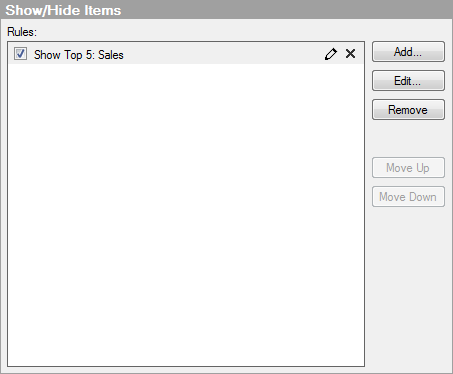
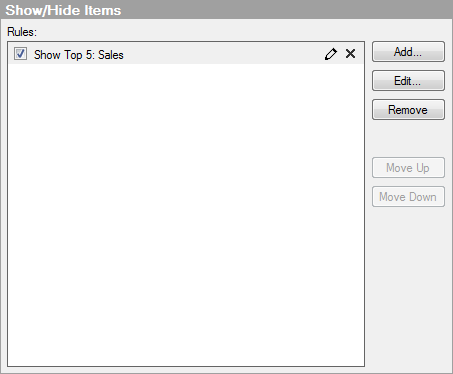
Option |
Description |
Rules |
Lists the rules currently added to this visualization. Select the check box to make the rule active in the visualization. Comment: The last active rule in the list decides whether the items that do not match any of the rules will be shown or hidden. If the last active rule is a rule that hides items, then the items that do not match any of the rules will be shown. If the last active rule is a rule that shows items, then the items that do not match any of the rules will instead be hidden. |
Add |
Opens the Add Rule dialog where you can define a new rule to apply to the visualization. |
Edit |
Opens the Edit Rule dialog where you can modify the selected rule. You can also click on the pencil icon, or double-click on the rule to open the Edit Rule dialog. |
Remove |
Removes the selected rule from the list. If you just want to deactivate the rule temporarily, you can do so by clearing the check box for the rule instead of removing it. |
Move
Up |
Moves the selected rule up in the list. Note: It can be important to think about the order in the list. All the added rules will be applied in one step, but they are prioritized in the order they are listed. If two rules match the same item in the visualization, then the first rule in the list will decide whether the item should be shown or hidden. |
Move
Down |
Moves the selected rule down in the list. Note: See note above. |
See also:
Parallel Coordinate Plot Properties
How to Use the Parallel Coordinate Plot
What is a Parallel Coordinate Plot?