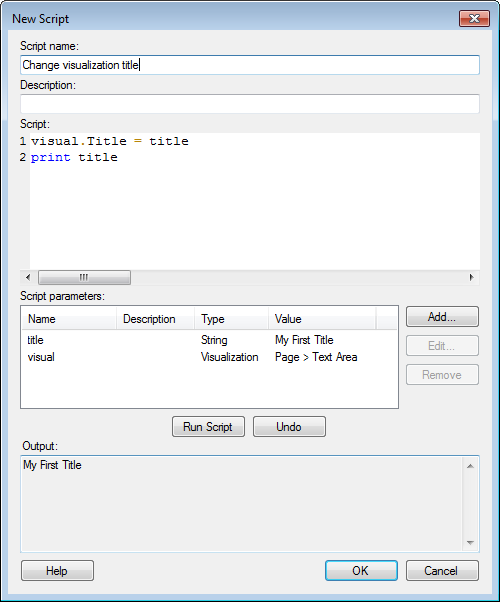It is possible to add your own custom actions using IronPython
or JavaScript scripts. The resulting action control for an IronPython
script is launched from a text area. See Using
Scripts in the Text Area and IronPython
Example Scripts for more information.
Option |
Description |
Script
name
|
The name
of the script as you want it to be displayed in the Available
scripts list of the Action Control dialog. |
Description
|
An optional
description of what the script does. |
Script
|
The field
for typing the script in IronPython.
The font settings for the script field can
be changed using Tools > Options, Fonts page and selecting
Expression and script editor.
See Expression
and Script Editor Keyboard Shortcuts for information about
available shortcuts. |
Script
parameters
|
Lists any
defined parameters to be used by the script. |
Add...
|
Opens the
Add Script
Parameter dialog where you can define new parameters to use
with the script. |
Edit...
|
Opens the
Edit Script Parameter dialog where you can edit the selected parameter. |
Remove
|
Removes
the selected parameter. |
Run
Script
|
Allows
you to test the script by running it in the document, without
your having to close this dialog. Any objects marked by print
in the script definition will be shown in the Output list below. |
Undo
|
Undoes
the Run Script operation so that any results are removed from
the document. |
Output
|
Lists all
objects marked up with "print" in the script definition.
For example, if you have a script parameter
called "title", you can display its debug value by typing
"print title" in the Script field. |
Save
As
|
[Only applicable
for the Edit Script dialog.]
Allows you to save an edited script under
a different name, so that the original script can be kept alongside
the edited one. |
![]() ,
in the Text Area title bar.
,
in the Text Area title bar.![]() .
.