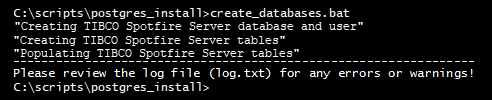Setting up the Spotfire database (PostgreSQL)
If you are running PostgreSQL, follow these steps to set up the Spotfire database before you run the Spotfire Server installer.
Before you begin
- You have downloaded and unzipped the Spotfire Server installation kit from the TIBCO eDelivery web site; for instructions, see Downloading installation software.
- The following settings must be configured on the PostgreSQL server:
- TCP/IP communication listening on a port (the default is 5432).
- The command line database tool (psql) must be installed.
Procedure
What to do next
Parent topic: Spotfire database setup