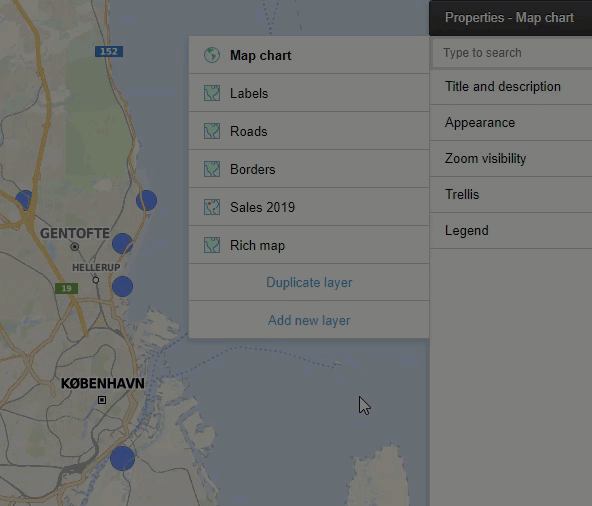Working with layers
From the properties popover, you can refine a map chart by reordering layers, hide layers, or permanently remove layers.
The layers displayed in the map chart, top to bottom, correspond to the order of the layer list in the Map chart properties popover, first to last. In other words, placing a layer first in the layer list will place the layer on top of all other layers in the map chart.
You can hide layers temporarily in a map chart. This can be useful when you are configuring the map chart, because you can see what effect the settings of a specific layer has on the entire map chart. You can also use the Layers control directly in the visualization to hide a layer.
If you no longer need a certain layer, you can remove it permanently.
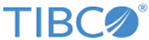
 , to hide the layer, click the X to remove the layer permanently, or click and drag the layer up or down to another position.
, to hide the layer, click the X to remove the layer permanently, or click and drag the layer up or down to another position.