Removing a data source from a data table
If your data table was built on data from more than one data source (by addition of columns or rows), you can remove data sources from the data table as they become obsolete. This is done in the data canvas.
You can remove most data sources (not sources in top-level embedded data tables, sources added before frozen nodes, or when remaining nodes contain no data). However, you cannot remove all data sources in the data table. Instead, you can
remove the entire data table.
Prerequisites
Procedure
Result
If a data source with transformations on the source node itself is removed, then the transformations will be discarded. Transformations on an Added rows node or on an Added columns node will be transferred to the nearest remaining node. If desired, you can always remove any remaining transformations at a later stage, see Removing operations in the data canvas.
Copyright © Cloud Software Group, Inc. All rights reserved.

 .
.
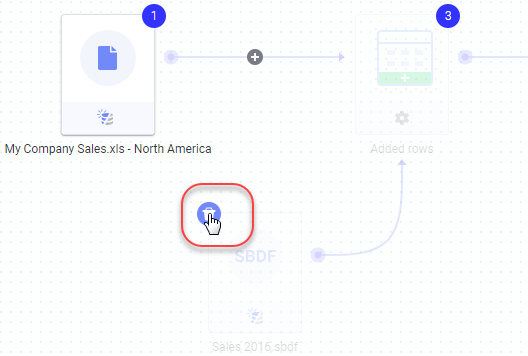
 .
.