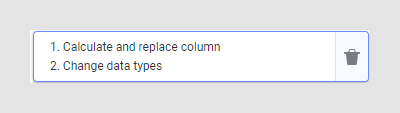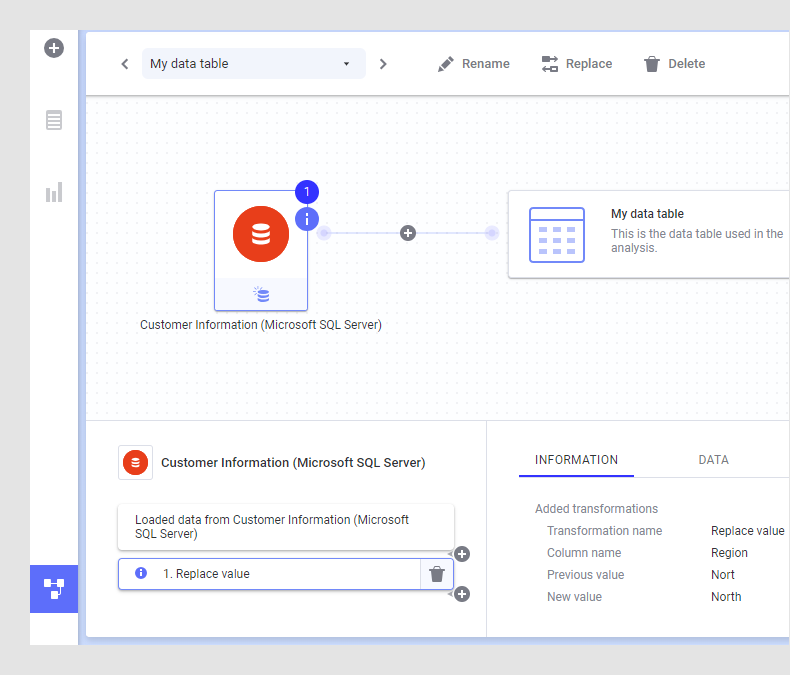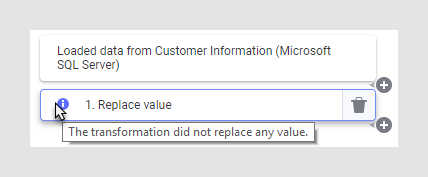Removing operations in the data canvas
Some operations on your data can be removed in the data canvas.
For example, if a transformation has been added using the installed client but it is no longer applicable, you can remove it. Or, if you have deleted rows or columns from the analysis and you want to bring the missing data back, you can remove the delete-operation. To remove data sources or added rows/columns, see Removing a data source from a data table.
Procedure
Example: Removing a 'replace value'-operation that is no longer applicable
In this example, the creator of the analysis used the 'replace value'-transformation to fix a spelling error in the data table. However, at a later stage, someone updated the data in the linked source and the 'replace value'-operation was no longer needed: There is an information icon on the node, as well as on the 'replace value'-operation in the step list. A tooltip gives you information about the issue:Copyright © Cloud Software Group, Inc. All rights reserved.

 .
.
 .
.