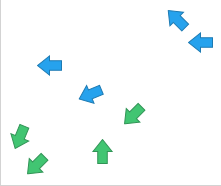Showing directions using marker rotation in a scatter plot
Some marker shapes, for example arrows, indicate directions. If you in a scatter plot rotate such markers, you can visualize directions of motions. What you need is a column that contains values that can be interpreted as degrees.
The rotation of the markers can be made clockwise or counter-clockwise. A full rotation is 360 degrees, and a value of 361 is interpreted as 1 degree.
Procedure
Copyright © Cloud Software Group, Inc. All rights reserved.