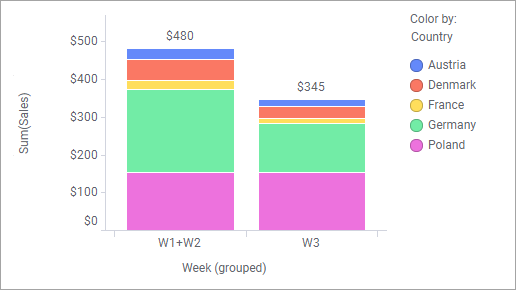Grouping from marked categories
Sometimes a column contains many categorical values, but some of them are not important to display as separate values. Then you can group them in a new categorical value.
For more information, see Grouping categories.
Procedure
Example
The example shows first how to group categories split by the Color by axis and then how to group categories split by the category axis.
In the bar chart above, weekly sales figures are displayed, split per country. As sales figures in Austria, Denmark and France are quite low in comparison to Germany and Poland, you want to gather them in a group. To point out these countries, mark their segments. (Below the countries are marked in the left bar, but you can mark country segments in any bar.) Note that each bar segment represents data split by both week and country.
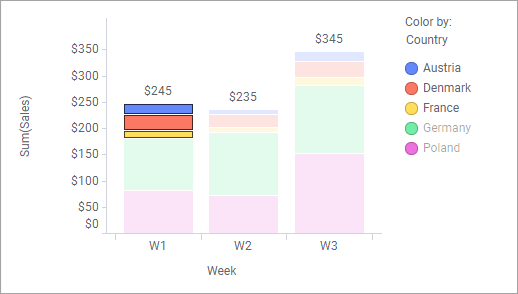
Then right-click the visualization, and select
Group from marked categories. Since each of the marked segments is determined by Week as well as Country, you have the option to choose from which of these columns you wish to group values. This time select Country: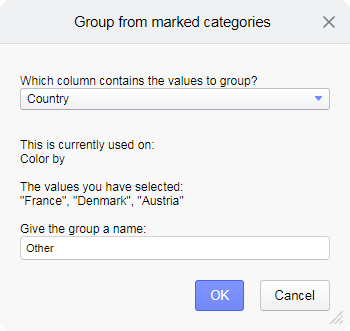
The grouped countries are here named "Other". See the result with the new grouped column applied on the Color by axis:
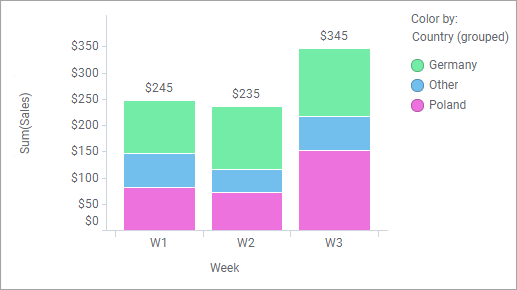
If you wish to group weeks instead of countries, say W1 and W2, mark segments with these values. (You can mark any segment in the W1 bar, or the entire bar, and any segment/the entire bar in the W2 bar.)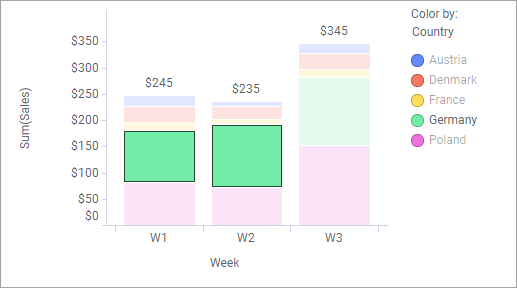
Then right-click and select
Group from marked categories.
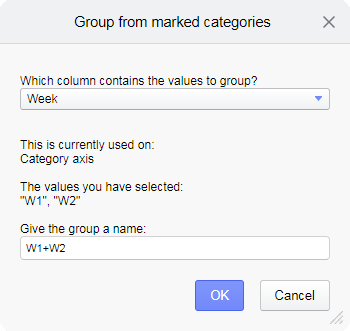
Here the values to group are retrieved from the Week column, and the created column grouping W1 and W2 is applied on the category axis.