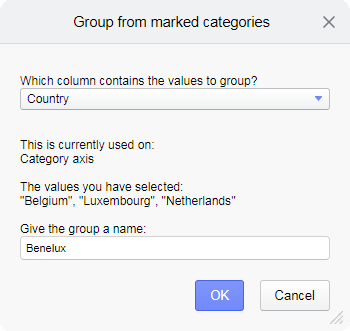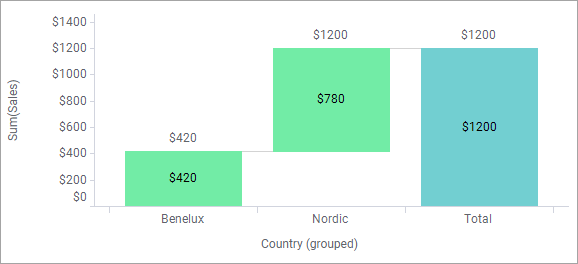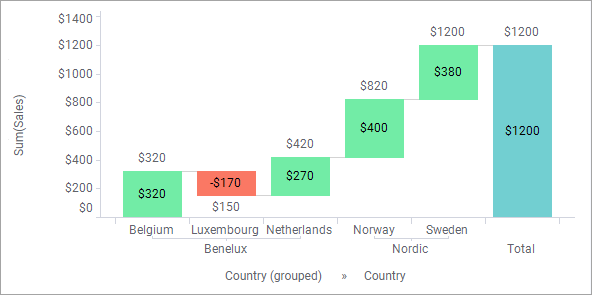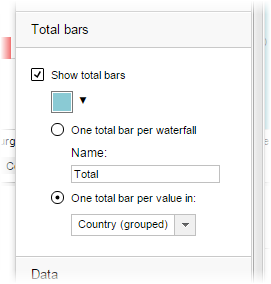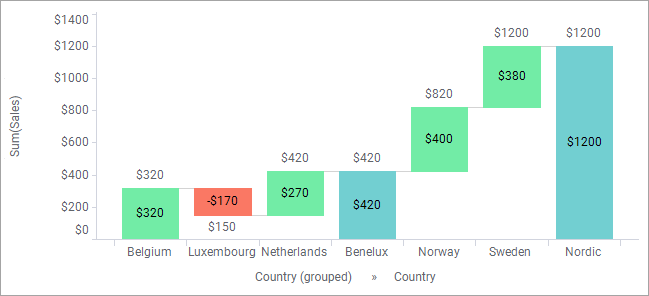Showing customized intermediate total bars
The intermediate total bars in a waterfall chart usually summarize categories at certain levels in a hierarchically organized data. However, you can customize which categories an intermediate total bar should represent.
The example below illustrates how this can be done using
grouping categories.
The waterfall chart shows sales figures for a number of countries. Assume you want to show one intermediate total for the Benelux countries (Belgium, Netherlands, and Luxembourg), and one intermediate total for the Nordic countries (Norway and Sweden), but still be able to view the contribution from each of these countries.
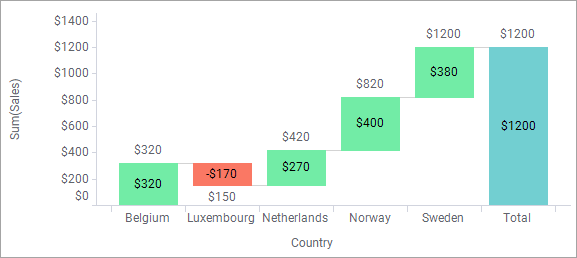
Procedure
Copyright © Cloud Software Group, Inc. All rights reserved.