Scheduled updates monitoring
The Scheduling & Routing area of Spotfire Server provides several ways of monitoring the success of your scheduled updates.
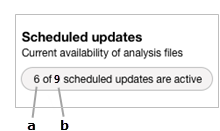
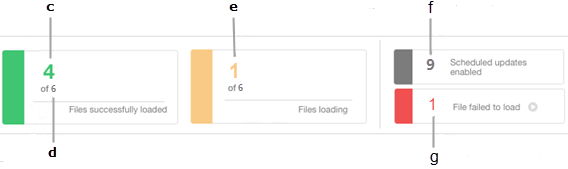
| a | Number of active scheduled updates
The number of scheduled update rules that are enabled and currently within their schedule window. This means that the files that are attached to these rules are scheduled to be loaded now, so that end users can view them without waiting for the data to download. |
| b | Number of enabled rules
The total number of file rules that are enabled in your Spotfire implementation. This includes file rules without schedules. |
| c |
Number of scheduled update rules that ran successfully
The number of scheduled update files that end users can currently view without waiting for the data to download. These analyses have been updated (if new data was available) and loaded on at least one
Spotfire Web Player instance.
Note: This does not guarantee that the file was loaded on the number of
Spotfire Web Player instances that is specified in the rule.
|
| d | The same as a. |
| e |
Number of scheduled update files that are currently being loaded
The number of scheduled update files that are currently being loaded and so not yet available to end users.
Note: Scheduled update files that are waiting to load are not counted.
|
| f | The same as b. |
| g |
Number of failed scheduled updates
The number of unsuccessful scheduled updates. (The analysis files attached to these rules should have been updated and loaded on at least one
Spotfire Web Player instance.)
Note: After a scheduled update fails, it is included in this number until it is scheduled to load again, or until it is manually reloaded.
|
On the Activity page, you can view the status, date, and time of each file update attempt. Click the arrow to the left of the line to view additional details, any messages that were generated, and a link to relevant logs.
Important messages are listed on the Notifications page. An information symbol on the Notifications tab, and on the Scheduling & Routing image on the main server page, indicates that there is a new notification.