Scheduled updates to analyses
For analyses that contain links to large amounts of data, downloading fresh data can take a significant amount of time. Scheduled updates save time by downloading the latest data before users need it.
Based on settings in Spotfire Server, or on messages that the server receives from an external source, selected analyses can be preloaded with fresh data, stored on specific Spotfire Web Player instances, and then made available to users as needed.
Scheduled updates are most efficient if you have analysis files with linked data (from a data connection or any other linkable data source), that are updated regularly with large amounts of new data. For example, in the case of sales data that is tallied at the end of the day, you could schedule the update to occur overnight so that users can quickly access the analysis first thing in the morning, when they log in. Or, if you have a large analysis that users tend to refer to several times during the day, to check the latest figures, you could schedule an update every 20 minutes. Instead of having to load this into memory every time a user opens the analysis, you can make sure this analysis is already pre-loaded from the data source, ensuring a rapid response for the users.
- In Spotfire Server you can create rules that specify the analysis to preload, when to do it, whether the new data is automatically displayed to the end user, and so on.
- Using TIBCO Enterprise Message Service™ (EMS) or a web service, you can create "event-driven updates" that are triggered by an external process. For more information about event-driven updates, see Creating a scheduled update by using TIBCO EMS or, to use a web service, consult the Web Services API documentation.
- The days of the week that the update runs.
- The times of day between which the updated analysis is available to end users.
- How often the server checks for new data.
- The resource pool on which to preload the analysis, and the number of Spotfire Web Player instances that should be available for users opening the analysis.
- Whether the updated data is automatically displayed in the user's copy of the analysis, or the user decides when to refresh the information.
- Whether to allow cached and pre-computed data when the analysis is reopened.
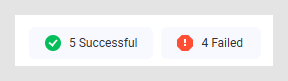
On the Saved schedules page, you get an overview of all schedules that can be used by one or more schedule update rules.
You can also view the Activity and Notifications pages to monitor job status.
Rules, jobs and tasks
The process of running scheduled updates for analyses involves three parts: rules, jobs and tasks. See the definitions below.
A rule is a configuration of when and where to load or update an analysis. A rule can be either Enabled or Disabled.
A job is the execution of the rule. A job with a unique ID is created each time the rule is set to load or update an analysis. It only lives on the Spotfire Server. It contains one task per Web Player instance that the analysis is to be loaded or updated on. The status of a job is an aggregated status from the combined statuses of the tasks in the job.
The task is what is sent to each Web Player instance that the analysis is to be loaded or updated on. One task with a unique ID is created on the Spotfire Server for each Web Player instance the analysis is to be loaded or updated on. The task is placed in the scheduled updates queue on the server, and from there, it is sent to a Web Player instance when a slot is available on an instance matching the settings of the task.
- Creating scheduled updates by using Spotfire Server
Using the Spotfire Server web administration pages, you can configure and run automated data updates to existing analysis files. This saves time for end users because they do not have to wait for the new data to download when they open the analysis. - Creating scheduled updates by using TIBCO EMS
You can create scheduled updates that are triggered by messages from TIBCO Enterprise Message Service (EMS). In Spotfire Server, the external updates configuration takes place in the server, and the updates are sent to the server. Spotfire Server then sends the updates to the appropriate web player services. - Scheduled updates monitoring
The Scheduling & Routing area of the Spotfire Server web administration pages provides several ways of monitoring the success of your scheduled updates. - Changing the priority of a rule
Spotfire Server uses rule priorities if two or more rules are executed at the same time. - Changing the number of retries for failed scheduled updates
By default, Spotfire Server retries a failed scheduled update ten times. Using the command-line interface, you can set a different limit for the number of times that a scheduled update is retried if it initially fails. - Changing how long to wait for scheduled updates to load after a service is restarted
If a service stops and then is restarted, any scheduled updates in the system are reloaded. You can change the length of time before they are reloaded by editing the configuration.xml file. - Changing how often the scheduled job history is cleared
If your organization runs many scheduled updates or scheduled Automation Services jobs, history records can quickly pile up in the database. Spotfire Server automatically purges the history after three days, but you can change how often this occurs by editing the configuration.xml file. - Common analysis loading errors
The following are the most common error codes and messages that are displayed when an analysis file does not load successfully.
- Creating scheduled updates by using Spotfire Server
Using the Spotfire Server web administration pages, you can configure and run automated data updates to existing analysis files. This saves time for end users because they do not have to wait for the new data to download when they open the analysis. - Creating scheduled updates by using TIBCO EMS
You can create scheduled updates that are triggered by messages from TIBCO Enterprise Message Service (EMS). In Spotfire Server, the external updates configuration takes place in the server, and the updates are sent to the server. Spotfire Server then sends the updates to the appropriate web player services. - Scheduled updates monitoring
The Scheduling & Routing area of the Spotfire Server web administration pages provides several ways of monitoring the success of your scheduled updates. - Changing the priority of a rule
Spotfire Server uses rule priorities if two or more rules are executed at the same time. - Changing the number of retries for failed scheduled updates
By default, Spotfire Server retries a failed scheduled update ten times. Using the command-line interface, you can set a different limit for the number of times that a scheduled update is retried if it initially fails. - Changing how long to wait for scheduled updates to load after a service is restarted
If a service stops and then is restarted, any scheduled updates in the system are reloaded. You can change the length of time before they are reloaded by editing the configuration.xml file. - Changing how often the scheduled job history is cleared
If your organization runs many scheduled updates or scheduled Automation Services jobs, history records can quickly pile up in the database. Spotfire Server automatically purges the history after three days, but you can change how often this occurs by editing the configuration.xml file. - Common analysis loading errors
The following are the most common error codes and messages that are displayed when an analysis file does not load successfully.