Export Report to PDF
You can prepare a report of an analysis and export it to a PDF file that is saved to a destination of your choice on the computer running Spotfire Automation Services.
Note: The Export Report to
PDF task replaces the Export to PDF task. The settings that were made in the
Export to PDF task are included in the report itself. To learn how to prepare
reports, see the
Spotfire Analyst
help.
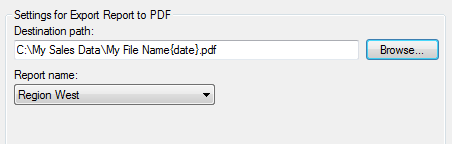
| Option | Description |
|---|---|
| Destination path | Specify the location (on the node running
Automation Services or to the defined export path by inserting a field) and
file name of the exported PDF file.
Note: If no
export path has been defined, the file will be saved to the node executing the
job. Therefore, you must make sure that the folder you select as destination
folder actually exists on that computer, and that you have writing permissions
on the selected folder.
Note: Allowed
file paths may be limited by the
allowedFilePaths setting in the
Spotfire.Dxp.Worker.Automation.config
file. For more information, see the
Spotfire Server
and Environment Installation and Administration help.
|
| Report name | Select the report to export. All prepared reports of the analysis are available in the drop-down list. |
Parent topic: Job Builder tasks