Replace Data Table
You can replace the contents of a data table with the contents of an SBDF file stored in the library, or, with a prompted information link.
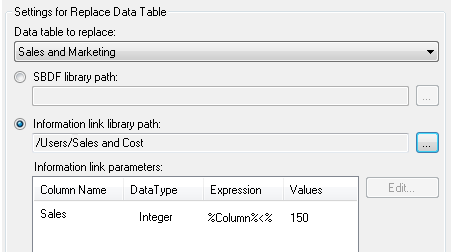
| Option | Description |
|---|---|
| Data table to replace | Specify the data table that you want to replace with an information link. |
| SBDF library path | Indicates the path to the selected SBDF file in the library. Click on the button next to the field to browse for a file. |
| Information link | Indicates the path to the selected information link. Click on the button next to the field to browse for an information link.
Note: The information link must have prompts in order to be useful. If you want to use parameterized information links instead, you can specify that in a configuration block when you open the analysis from the library; see
Open Analysis from Library. To learn more about using information links, see the
Spotfire Analyst help.
|
| Information link parameters | Lists the columns with parameters of the selected information link. |
| Edit | Opens the Edit Information Link Parameters dialog (shown below) where you can set parameters for the selected column. |
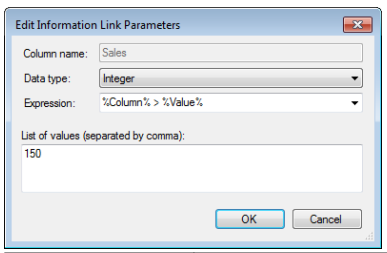
| Option | Description |
|---|---|
| Column name | Displays the name of the column for which you are currently editing parameters. |
| Data type | Set the data type of the column. |
| Expression | Set the expression that indicates how the column value should be compared to the values set in this dialog, and thus how the data is filtered. |
| List of values | List the values by which you want to filter. The values that you enter here will replace the
%Value% in the selected expression above.
|
Parent topic: Job Builder tasks