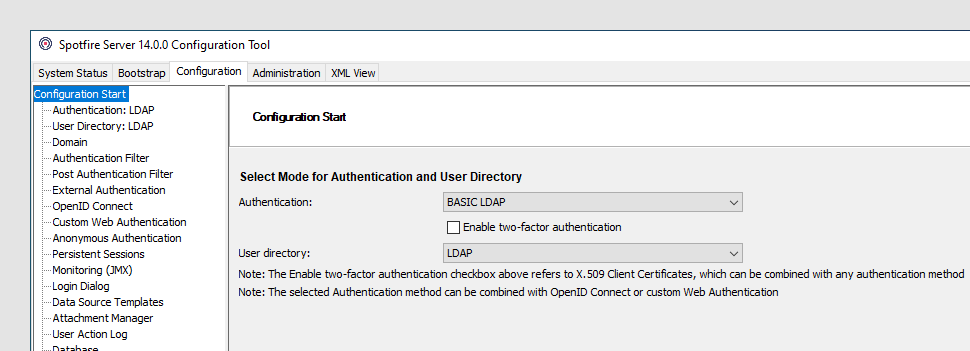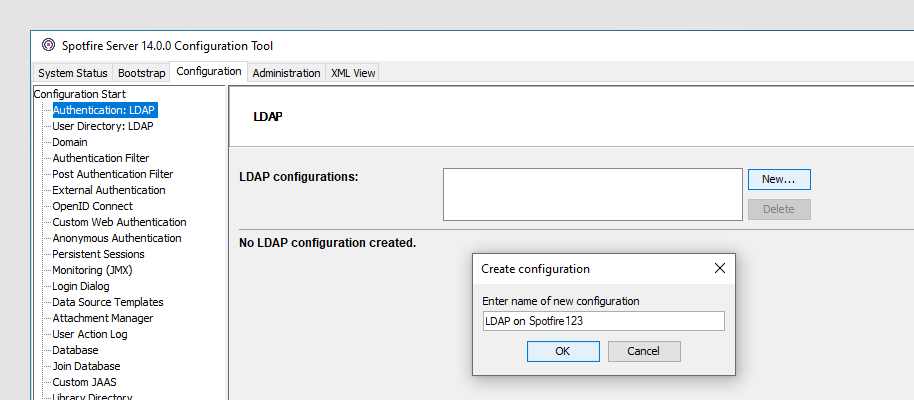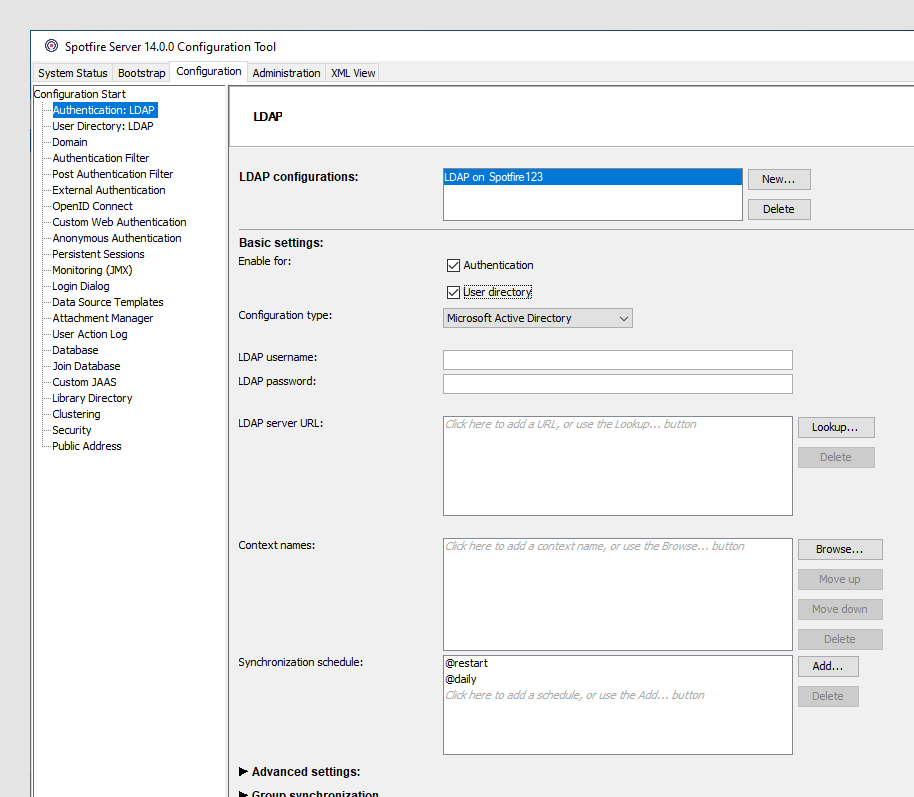Configuring LDAP
When user authentication is configured towards an LDAP directory, Spotfire Server delegates authentication responsibility to the configured LDAP servers. Therefore, only users with valid accounts in the LDAP directory can log in to Spotfire Server.
About this task
Note: For information
about other LDAP implementations, including Kerberos, NTLM, X.509 client
certificates, and external authentication, see
User authentication.
Before you begin
- Your organization stores user information in an LDAP directory.
- A bootstrap.xml file has been successfully saved in the configuration tool; for instructions, see Creating the bootstrap.xml file.
Procedure
Parent topic: Authentication towards LDAP
Related reference