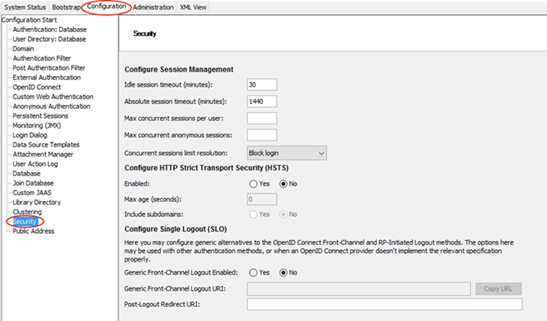Managing active user sessions
To restrict the number of concurrent sessions that each of your users is allowed, configure Spotfire Server to specify both the number of sessions and the action to take when a user reaches the session limit.
About this task
By default, this setting is disabled, allowing an unlimited number of
concurrent sessions per user. When this setting is enabled, then the user can
experience the following.
- If a user who has already reached the maximum number of active sessions tries to log in from a new Spotfire client or computer, then the login is blocked and an error message is displayed.
- If a user abandons a session (for example, by closing a browser window without first logging out), and that session was the last in the maximum limit, then the user is prevented from logging in again until the configured idle time has been reached (by default 30 minutes).
- If the maximum concurrent sessions is set to 1, and if user is running an older version of Spotfire Analyst, then running the update tool can create multiple sessions during login, causing the user to not be able to log in again and complete the update. Making sure that users update Spotfire Analyst installations before you set the limit, or setting the concurrent limit to 2 or more, can solve this issue.
This topic covers setting the session limit using the configuration tool. You can also set the limit using the command-line command config-sessions.
Before you begin
Procedure
Results
Parent topic: Session management