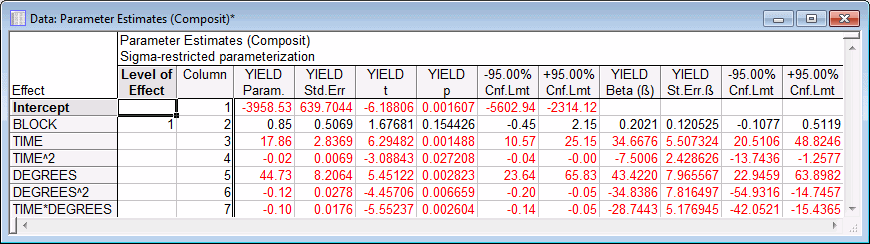Example 9: Response Surface Design
Box, Hunter, and Hunter (1978, Chapter 15) report a study of the yield of a chemical process. The two factors of interest in that study are the setting of the temperature (variable Degrees) and the amount of Time that the chemical agents are allowed to react. Because we do not expect a simple linear relationship between these factors and the resultant yield, a response surface design is employed. The example data file Composit.sta contains the data from the experiment.
- Specifying the analysis
- The design described in Box, Hunter, and Hunter (1978) is a standard 2-factor central composite response surface design. We will first perform an analysis using a main-effects only model and test for the adequacy on the model fit.
Ribbon bar. Select the Home tab. In the File group, click the Open arrow and select Open Examples to display the Open a STATISTICA Data File dialog box. Open the data file, which is located in the Datasets folder. Then, select the Statistics tab. In the Advanced/Multivariate group, click Advanced Models and from the menu, select General Linear to display the General Linear Models (GLM) Startup Panel.
Classic menus. From the File menu, select Open Examples to display the Open a STATISTICA Data File dialog box. Open the data file, which is located in the Datasets folder. Then, from the Statistics - Advanced Linear/Nonlinear Models submenu, select General Linear Models to display the General Linear Models (GLM) Startup Panel.
Select Response surface regression as the Type of analysis, Quick specs dialog as the Specification method, and then click the OK button to display the GLM Response Surface Regression Quick Specs dialog box.
Click the Variables button to display the standard variable selection dialog box. Select Yield as the Dependent variable, Time and Degrees as the Continuous pred. variables, and Block as the Blocking variable. Then click the OK button.
A warning dialog box will be displayed. When performing an interactive analysis, this warning dialog box is sometimes displayed if variables of type 'text" or variables containing text labels are selected. Click the Continue with current selection button to accept the selected variables and return to the GLM Response Surface Regression Quick Specs dialog box.
Because the design includes one extra center point per block, we can estimate the pure error and test for overall lack of fit. As discussed in the Introductory Overview in the Experimental Design module, in central composite designs when at least some points (preferably center points) are replicated, we can estimate the random measurement variability (reliability) for the dependent variable from the variability of the measurements taken at those identical points in the design. This makes it possible for us to test the residual variability (which is not accounted for by the factors and their interactions) for statistical significance. If that test is statistically significant, it is an indication of the inadequacy or lack of fit of the current model.
Lack of fit t-tests require the computation of the pure error not accounted for by the model. To specify the computation of the pure error, select the Options tab. In the Parameterization group box, select the Lack of fit check box.
Because the default response surface design includes terms in addition to main effect terms, we can modify the analysis specifications in the syntax editor. Click the Syntax editor button to display the GLM Analysis Syntax Editor. In the Analysis syntax field, the DESIGN statement shown for the default full quadratic response surface design is:
DESIGN = BLOCK + TIME | TIME | DEGREES | DEGREES @2;
Edit the DESIGN statement so that it specifies a main effects only model:
DESIGN = BLOCK + TIME + DEGREES;
The complete syntax specifications for the analysis should now be:
Now click the OK (Run) button to begin the analysis.
Reviewing Results. The GLM Results dialog box will be displayed.
- Lack of fit tests
- On the
Quick tab, in the Between effects group box, click the Whole model R button to produce a test of
lack of model fit. Three spreadsheets will be produced. The Test of Lack of Fit spreadsheet shows the following results.
The lack of fit test is marginally significant (p<.10), suggesting, that, perhaps, the simple linear main-effects-only model is too simple.
Now, modify the analysis by specifying a full quadratic response surface design. In the GLM Results dialog box, click the Modify button to return to the GLM Analysis Syntax Editor. In the Analysis syntax field, change the DESIGN statement to read:
DESIGN = BLOCK + TIME | TIME | DEGREES | DEGREES @2;
Then, click the OK (Run) button to display the GLM Results dialog box again, and click the Whole model R button.
The lack of fit test for this design is not significant (p = .42).
- Regression coefficients
- In the GLM Results dialog box, select the
Summary tab. In the Between effects group box, click the Coefficients button to create the Parameter Estimates spreadsheet for the coefficients for the regression equation.
As can be seen, the coefficients for every effect except Block are significant.
See also GLM - Index.