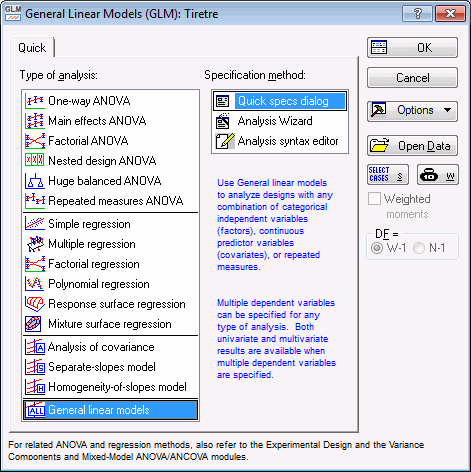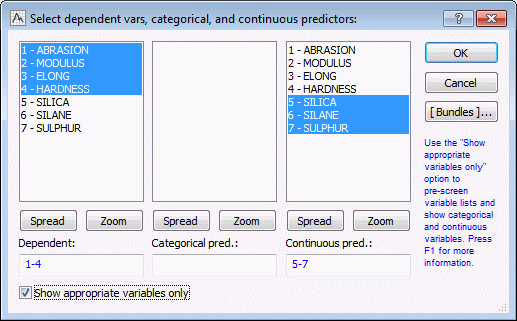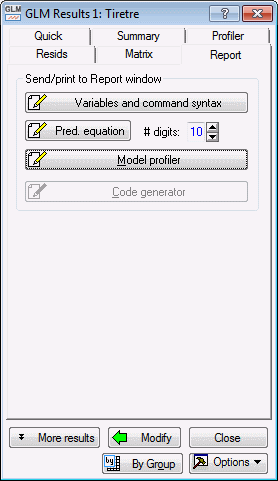Example: Model Profiler in GLM
When used in the General Linear Models (GLM) module, the Model Profiler is similar in practice to when used through the DOE module.
Ribbon bar. Select the Home tab. In the File group, click the Open arrow and select Open Examples to display the Open a STATISTICA Data File dialog box. The data file is located in the Datasets folder. Then, select the Statistics tab. In the Advanced/Multivariate group, click Advanced Models and from the menu, select General Linear to display the General Linear Models (GLM) Startup Panel.
Classic menus. From the File menu, select Open Examples to display the Open a STATISTICA Data File dialog box. The data file is located in the Datasets folder. Then, from the Statistics - Advanced Linear/Nonlinear Models submenu, select General Linear Models to display the General Linear Models (GLM) Startup Panel.
On the Quick tab of the Startup Panel, in the Type of analysis list, select General linear models.
Click the OK button to display the GLM General Linear models dialog box.
We are now ready to specify variables, which will define the model that will be used in the Model Profiler. Click the Variables button to display the variable specification dialog box. In this example, we will specify the same model that was used in the DOE example, specifically, dependent variables of ABRASION, MODULUS, ELONG, and HARDNESS with continuous predictors of SILICA, SILANE, and SULPHUR.
Click the OK button. The GLM Results dialog will be displayed. Select the Report tab.
Click the Model profiler button, and at this point, you can proceed in the same manner as in the DOE example.