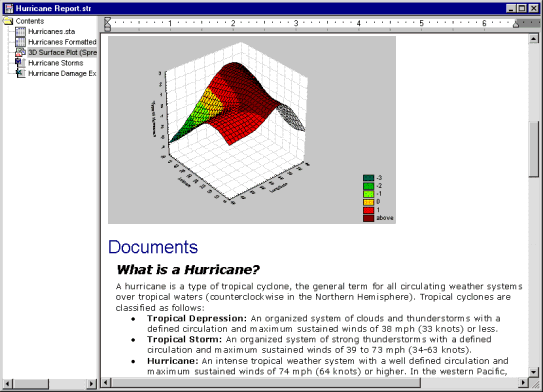Report Overview
Statistica reports offer a more traditional way of handling output (compared to workbooks) as each object (e.g., a Statistica spreadsheet or graph, or a Microsoft Excel spreadsheet) is displayed sequentially in a word processor style document.
However, the technology behind this simple report offers you rich functionality. For example, like the workbook, each Statistica report is also an ActiveX container where each of its objects (not only Statistica spreadsheets and graphs, but also any other ActiveX-compatible documents, e.g., Microsoft Word documents) is active, customizable, and in-place editable. Reports are stored in the STR file format, which is a Statistica extension of the Microsoft RTF (Rich Text Format, *.rtf) format. STR files share the RTF formatting information and additionally they include the tree view information (which cannot be stored in the standard RTF files). Hence, report files are by default saved with the file name extension *.str, but they can also be saved as standard RTF files (in which case the tree information will not be preserved).
The obvious advantages of this way of handling output (more traditional than the workbook) are the ability to insert notes and comments "in between" the objects as well as its support for the more traditional way of quickly scrolling through and reviewing the output to which some users may be accustomed. (Note that the editor supports variable speed scrolling and other features of the IntelliMouse.) Also, only the report output includes and preserves a record of the Supplementary Information, which contains a detailed log of the options specified for the analyses (e.g., selected variables and their labels, long names, etc.) depending on the level of supplementary information specified on the Output Manager tab of the Options dialog box.
The obvious drawback, however, of these traditional reports is the inherent flat structure imposed by their word processor style format, though that is what some users of certain applications may favor.
See also, Creating a Report, Opening a Report, Adding Items to a Report, Printing a Report, and Saving a Report.
- Report Tree Overview
The report tree displays the organization of files in the report. The files are displayed in an Explorer-style format; objects are displayed sequentially and represented by their respective icons. This tree view offers a convenient way to locate a specific object or document, rearrange objects and documents (by dragging or via the Clipboard), etc. - Report Window Overview
- Analysis Report Overview