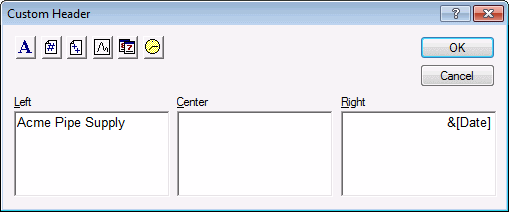Create a Custom Header or Footer
You can create a customized header or footer for a STATISTICA Report, which can include information such as the date, time, and/or the name of your company. Follow these instructions to create a custom header or footer:
Ribbon bar. Select the Edit tab. In the Print group, click Header/Footer to display the Modify Header/Footer dialog box.
Classic menus. From the View menu, select Header/Footer to display the Modify Header/Footer dialog box.
In the Modify Header/Footer dialog box, click the Custom button that corresponds to either the Header or Footer. In this example, we will create a customized header for the report. Begin by typing Acme Pipe Supply in the Left edit field. This will ensure that the company name is displayed in the left corner of the report header.
The Custom Header dialog contains three panes (Left, Center, and Right) in which you can enter header text or codes. In the above example, we have entered a company name, Acme Pipe Supply, in the Left pane. This text can be formatted by first selecting the text, and then clicking the Font button. In addition to manually typing text into the panes, you can use the buttons at the top of the dialog to insert codes into the header (see Custom Header and Footer Options). In the example below, we have inserted a code in the Right pane to represent the current date.
This code ensures that the current date will appear in the header of the report whenever it is viewed or printed.
When you are finished entering and formatting the desired text and codes into the customized header (or footer), click the OK button to return to the Modify Header/Footer dialog box, where you can view a sample of the customized header (or footer). In the example below, we can see how the header with the company name and current date looks.
If you want to add to or change the custom header (or footer), click the appropriate Custom button to return to the Custom Header (or Custom Footer) dialog box.
When you are satisfied with the appearance of the custom header (or footer), click OK to return to the report window. You can also view the header and footer information for a report using the Print Preview window (see Using the Print Preview Window).