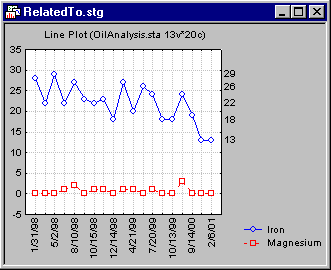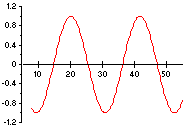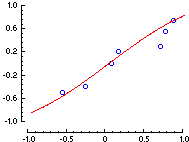Axis: General (2D Graphs)
These options, available on the Axis: General tab of the Graph Options dialog box, are used for customizing the display of the graph axes. Separate options are available for each graph axis and the changes that you make for each axis are independent of one another (unless any of the Copy axis specs to options are selected to transfer the settings to other axes, see below). Therefore, the following descriptions of the scale options will apply to each axis in the graph.
- Axis
- Although all of the options are the same for each axis, you can make changes to each axis independently of the other. Select here the axis (X, Y-left, Y-right, or Top axis) to which you want to make changes.
- Copy axis specs to
- Instead of manually selecting the same specifications for each of the axes, click this button to display the Copy axis specs to dialog box. Use these options to automatically copy to the remaining axes.
- Add new axis/Delete
- Add or delete an additional axis using these buttons. For information on the usefulness of an additional axis, see the Axis Overview.
- Related to plot
- Use the Related to plot drop-down box to select the specific plot that you want to "relate" to or assign to the respective axis. For example, suppose you want to display the particular values for one of multiple variables in a multiple line chart on the right y-axis. Note how the scale values on the right y-axis in the plot below relate to the variable Iron.
For additional details, see also the description of the Related to plot dialog box, which can be displayed from the Axis: Scale Values tab of the Graph Options dialog box, to accomplish the same assignment of axes to plots.
- Display options
- These options control the display of the axis line.
- Axis line
- Select the check box on the button to include an axis line in the graph. Click the button to display the Line Properties dialog box from which you can select the axis line pattern, thickness, color, and style. To turn off the axis line, clear the check box on the button.
- Shift axis by
- Use this option to shift the current axis by a specified number of points.
When X is selected as the current Axis (see above), you can shift the x-axis up by specifying a negative number in the edit field.
In order to show that there is no causal relation between the X and Y variables, shift both variables by specifying a positive value in the edit field of the respective axes x and y (causing a break where the x- and y-axes meet).
- Summary of settings
- Click this button to display the Summary of settings dialog box. Use these options to view selected information about the axis line and title, gridlines, tickmarks, and scale values.
- Style
- Select the style you want to use for this axis from the Style drop-down list box. To view a menu of options related to styles (Save, Save As, Revert to unmodified, etc.), click the
 button to the right of this list box. For more information on styles, see
Graphics Styles.
button to the right of this list box. For more information on styles, see
Graphics Styles.
- Transfer axis specs
- Use the options in this area to save the current axis specifications (custom scale values and general scale options) in a data file and/or to open such a file to apply the saved specifications to the Current axis or All axes. You can also use the Copy and Paste options to move axis specifications from one axis in the plot to a specific other axis (Current axis), or to All axes.
Note: These options work differently when invoked from the Custom Units tab rather than the General tab of the Graph Options dialog box. When the Open or Paste options are invoked from the Custom Units tab, these options will transfer custom labels only; when invoked from the General tab, all axis settings will be affected. Save As and Copy will always save or copy all axis specifications (which can then be applied selectively via Paste or Open invoked from the respective tab).
- Open
- Click this button to display a file selection dialog box. Select the file with the axis specifications (file name extension . axd). The axis specifications (i.e., Custom Units scale values or General scale options; see Note above) stored in that axis specifications file will be applied to the Current axis or All axes, depending on the setting of the Transfer options.
- Save As
- Click this button to display the Save File with Axis Description dialog box, from which you can save the axis specifications (i.e., Custom Units scale values or General scale options; see Note above) for the Current axis or All axes (depending on the chosen Transfer option) in a file (default file name extension . axd). These files can be opened from other graphs, so using this option enables you to transfer axis specifications from one graph to another.
- Copy
- Click the Copy button to copy the custom scale values and general scale options specifications for the Current axis or All axes (depending on the chosen Transfer option) to the clipboard; then use the Paste option on the respective graph axis customization (or General) dialog box to transfer the specifications to a different graph.
- Paste
- Click the Paste button to paste the axis specifications (i.e., Custom Units scale values or General scale options; see Note above) on the clipboard to the Current axis or All axes (depending on the chosen Transfer option).
- Transfer: Current axis/All axes
- Select the desired option button in order to apply the Open, Save As, Copy, or Paste operation either to the current axis or to all axes in the plot.