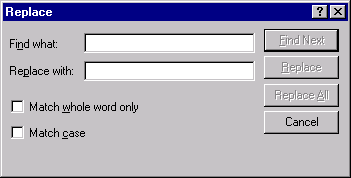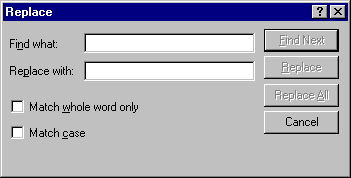Replace Button
Click the
![]() button (or press CTRL+H) to display the
Replace dialog. The
Replace dialog is used to search the active document for words or phrases and replace them with different words or phrases. Specify a word or phrase for which to search (in the
Find what box) as well as a word or phrase with which to replace it (in the
Replace with box). To start the search, click the
Find Next (or
Find) button. STATISTICA selects the first word(s) that match your search criteria. You can choose to replace the text on an individual basis (click the
Replace button) or globally (click the
Replace All button). Continue clicking
Find Next (or
Find) until STATISTICA completes the search throughout the entire document. You can stop the search at any time by clicking the
Cancel button.
button (or press CTRL+H) to display the
Replace dialog. The
Replace dialog is used to search the active document for words or phrases and replace them with different words or phrases. Specify a word or phrase for which to search (in the
Find what box) as well as a word or phrase with which to replace it (in the
Replace with box). To start the search, click the
Find Next (or
Find) button. STATISTICA selects the first word(s) that match your search criteria. You can choose to replace the text on an individual basis (click the
Replace button) or globally (click the
Replace All button). Continue clicking
Find Next (or
Find) until STATISTICA completes the search throughout the entire document. You can stop the search at any time by clicking the
Cancel button.
- Replace dialog for reports
- When a report is the active document, the dialog shown below is displayed.
Select the Match whole word only check box to restrict the search to the exact word in the Find what box. Select the Match case check box to conduct a case-sensitive search for the word or phrase in the Find what box.
- Replace dialog for spreadsheets
- When a spreadsheet When a spreadsheet is the active document, the dialog shown below is displayed.
You can specify the areas of the spreadsheet to search in and whether or not to limit your search to the contents of an entire cell. You can also conduct a case-sensitive search using the Match case check box.
- Replace dialog for macros
- When a macro is the active document, the dialog shown below is displayed.
Select the Match whole word only check box to restrict the search to the exact word in the Find what box or select the Match case check box to conduct a case-sensitive search for the word or phrase in the Find what box.