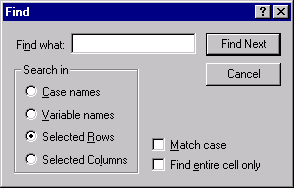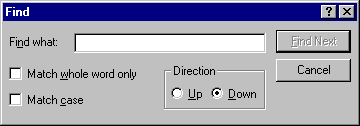Find Button
Click the
![]() button (or press CTRL+F) to display the Find dialog. The
Find dialog is used to search the active document for words or phrases. Type the word or phrase that you are looking for in the
Find what box. To start the search, click the
Find Next button. STATISTICA will select the first word(s) that match your search criteria. Continue clicking
Find Next until STATISTICA completes the search throughout the entire document. You can stop the search at any time by clicking the
Cancel button.
button (or press CTRL+F) to display the Find dialog. The
Find dialog is used to search the active document for words or phrases. Type the word or phrase that you are looking for in the
Find what box. To start the search, click the
Find Next button. STATISTICA will select the first word(s) that match your search criteria. Continue clicking
Find Next until STATISTICA completes the search throughout the entire document. You can stop the search at any time by clicking the
Cancel button.
- Find dialog for reports
- When a report is the active document, the dialog shown below is displayed.
Select the Match whole word only check box to restrict the search to the exact word in the Find what box. Select the Match case check box to conduct a case-sensitive search for the word or phrase in the Find what box.
- Find dialog for spreadsheets
- When a spreadsheet is the active document, the Find dialog shown below is displayed.
You can specify the areas of the spreadsheet to search in and whether or not to limit the search to the entire contents of the cell. You can also conduct a case-sensitive search for a word or phrase using the Match case check box.
- Find dialog for macros
- When a macro is the active document, the dialog shown below is displayed.
You can specify the direction to search in your document (either Up or Down). Select the Match whole word only check box to restrict the search to the exact word in the Find what box or select the Match case check box to conduct a case-sensitive search for the word or phrase in the Find what box.