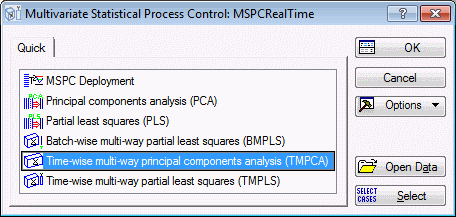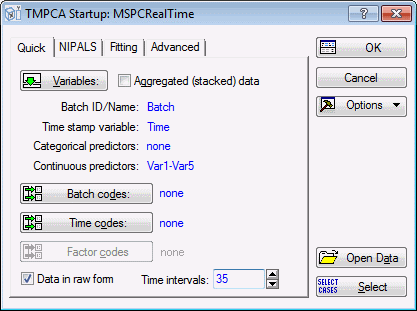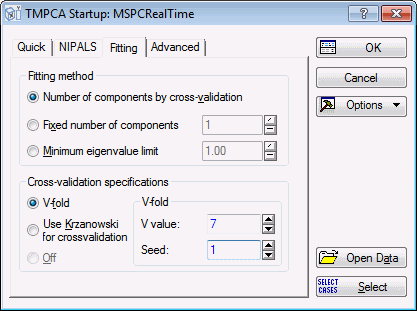MSPC Raw Data Example
- Overview
- With the previous MSPC examples, it was assumed that the data set was already preprocessed such that all batches contained an equal number of observations and that each time was a discrete time point, such as 1,2,3,…, etc., as opposed to a real time value or time stamp. In order to run an MSPC analysis, STATISTICA requires that the data be in this form. In order to accommodate data that is in raw time, that is, contains observations of batches measured across real time with possibly unequal batch length, STATISTICA has integrated the core functionality of the STATISTICA Extract, Transform, and Load (ETL) module within
MSPC. This enables a user to quickly analyze real-time MSPC batch data.
Ribbon bar. Select the Home tab. In the File group, click the Open arrow and on the menu, select Open Examples to display the Open a STATISTICA Data File dialog box. Open the MSPCRealTime.sta data file, which is located in the Datasets folder.
Classic menus. On the File menu, select Open Examples to display the Open a STATISTICA Data File dialog box. Open the MSPCRealTime.sta data file, which is located in the Datasets folder.
- Objective
- Our objective is to apply TMPCA to the MSPCRealTime.sta data file to construct a reference model for the evolution of batches without having to go through the process of creating a new data set where the batches contain equal numbers of observations.
Ribbon bar. On the Statistics tab, in the Advanced/Multivariate group, click PLS, PCA, ... to display the Multivariate Statistical Process Control Startup Panel.
Classic menus: On the Statistics menu, select PLS, PCA, Multivariate/Batch SPC to display the Multivariate Statistical Process Control Startup Panel. On the Quick tab, select Time-wise multi-way principal components analysis (TMPCA).
Click the OK button to display the TMPCA dialog box.
On the Quick tab, click the Variables button to display a standard variable selection dialog box.
Select variable Batch as the Batch variable (batch identifier) to associate cases of the measurement variables with a particular batch.
Select Time as the Time variable.
Select the remaining variables as Continuous variables. Click the OK button.
- Specifying the analysis
- Ensure that the Data in raw form check box is selected.
For this example, set the Time intervals to 35. The number of time intervals or time steps is dependent upon each individual manufacturing process. The number 50 is simply the default and is not necessarily recommended for every situation.
After specifying these two options, STATISTICA will automatically use the STATISTICA Extract, Transform, and Load (ETL) module to normalize batch lengths and to convert raw time into discrete time steps.
On the Fitting tab set the Seed to 1.
Next, click the OK button in the TMPCA dialog box. This will initiate the NIPALS algorithm and, when complete, the TMPCA Results dialog box will be displayed.
See the TMPCA Example for more details on the interpretation of TMPCA results.