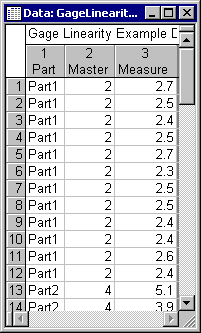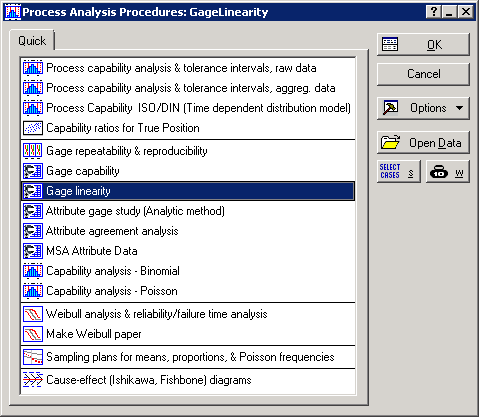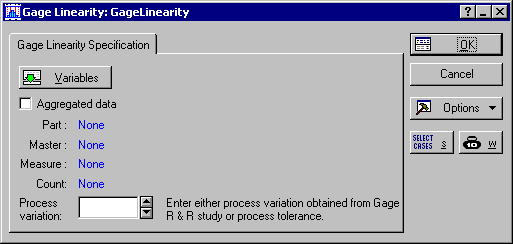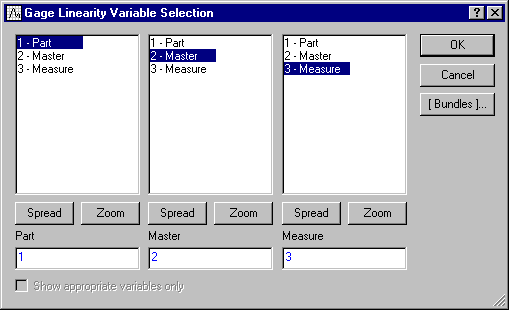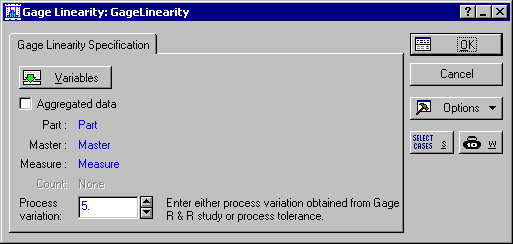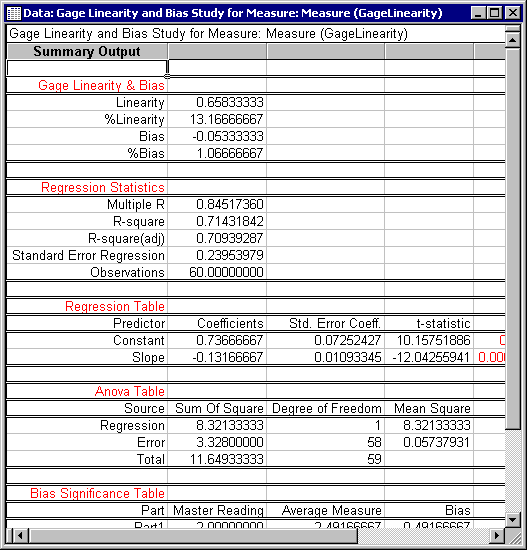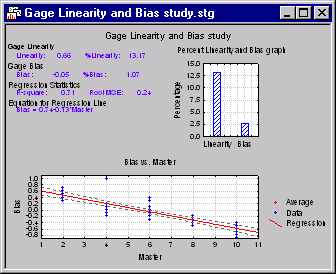Example 5: Gage Linearity and Bias Study
Starting the Analysis. Open the example data file GageLinearity.sta, and start the Statistica Gage Linearity analysis. Following are instructions to do this from the ribbon bar and from the classic menus.
Ribbon bar. Select the Home tab. In the File group, click the Open arrow and select Open Examples to display the Open a Statistica Data File dialog. Double-click the Datasets folder, and then open the data set. Next, select the Statistics tab. In the Industrial Statistics group, click Process Analysis to display the Process Analysis Procedures Startup Panel.
Classic menus. Open the data file by selecting Open Examples from the File menu to display the Open a Statistica Data File dialog. The data file is located in the Datasets folder. Then, from the Statistics - Industrial Statistics & Six Sigma submenu, select Process Analysis to display the Process Analysis Procedures Startup Panel.
Select Gage linearity.
Click the OK button to display the Gage Linearity dialog.
Click the Variables button to display a standard Statistica variable selection dialog. Select Part as the Part variable, Master as the Master (reference) variable, and Measure as the Measure variable.
Click OK to close this dialog and return to the Gage Linearity dialog.
NOTE: If your data set contains aggregated results, select the Aggregated data check box on the Gage Linearity dialog before selecting the variables. Clicking the Variables button will then display a four variable selection dialog, which is used to specify variables as described above. In this case, however, you will need to select a Count variable, which is used for determining the frequency of measurements with identical outcomes for a particular part.
The Process variation option on the Gage Linearity dialog is used to specify the value of process variation obtained from a previous Gage R&R or process tolerance study (see AIAG). This value will later be used in the Results dialog for calculating the percentage of gage linearity and bias. You can leave this option blank if no estimate of process variation is available, but for this example, enter 5 in the Process variation box.
You can also choose to use the Select Cases option to create conditions for which cases will be included (or excluded) in the current analysis. Further information on how to use this standard Statistica option can be obtained from the documentation for Analysis/Graph Case Selection Conditions. More information is available in the case selection conditions overview, syntax summary, and dialog description. Also, you can use the W (weights) option to adjust the contribution of individual cases to the outcome of the current analysis by "weighting" those cases in proportion to the values of a selected variable. Both options, Select Cases and W, are also available in the Process Analysis Procedures Startup Panel.
To continue with this example, having selected the variables and specified the process variation, you are now ready to start running the analysis. Click the OK button to run the Gage Linearity analysis and display the Results dialog, where you can produce various outputs in the form of spreadsheets and graphs to analyze the results and draw conclusions.
Reviewing the Results
The first thing you will probably notice is the information at the top of the Gage Linearity Results dialog, which provides you with a review of the analysis results. Among these, you can review the absolute and percentage values of linearity and bias, and the regression and ANOVA tables, which you can use for assessing the quality of the regression model you just built.
Using the options on the Results dialog, you can review various outcomes of your analysis in greater detail, which you can save in the form of Statistica Spreadsheets or Graphs.
Click the All Tables button to generate a spreadsheet containing all the information you need for analyzing the linearity and bias of the problem as well as a complete set of regression statistics and ANOVA tables. These include:
Alternatively, you can produce individual graphs separately using the options Bias v/s master regression graph and Percent linearity bias graph.