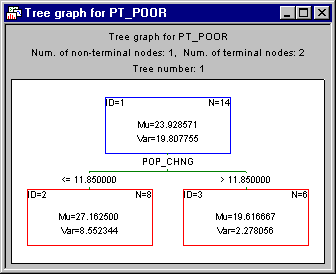Example: Regression Random Forests
This example is based on an analysis of the data presented in Example 1: Standard Regression Analysis for the Multiple Regression module, as well as Example 2: Regression Tree for Predicting Poverty for the General Classification and Regression Trees module.
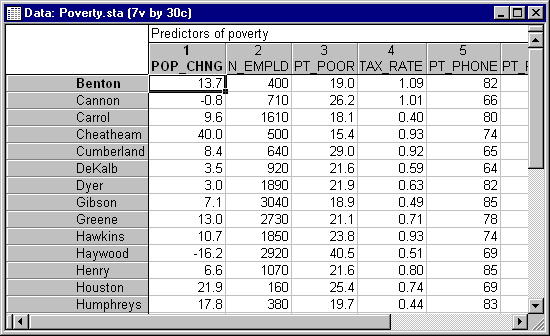
The information for each variable is contained in the Variable Specifications Editor (accessible by selecting All Variable Specs from the Data menu).

Select Random Forests for Regression and Classification from the Data Mining menu to display the Random Forest Startup Panel.
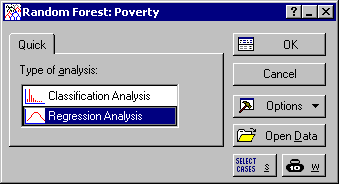
Select Regression Analysis as the Type of analysis on the Quick tab, and click OK to display the Random Forest Specifications dialog.
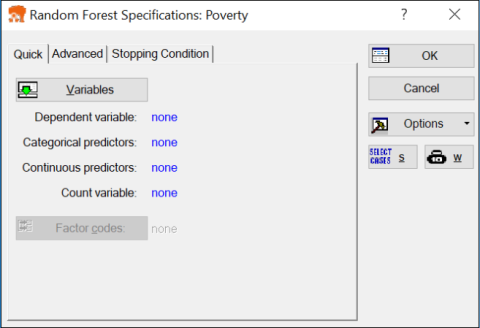
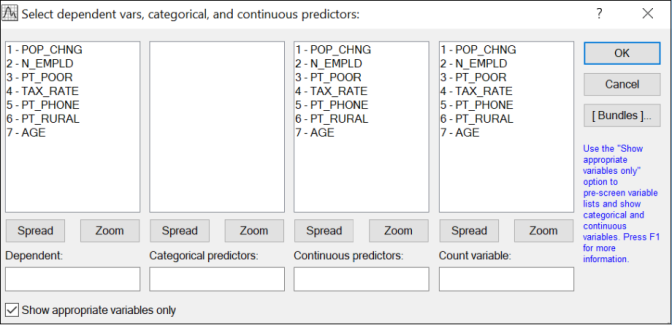
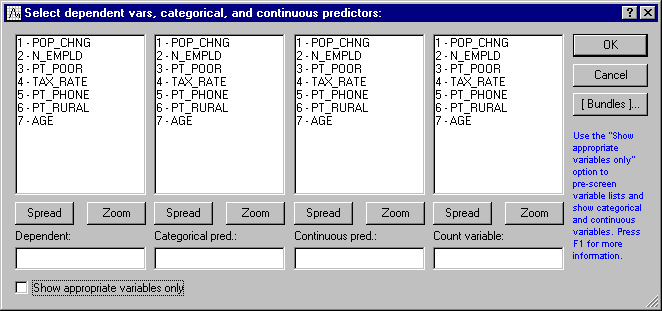
Select PT_POOR as the dependent variable and all others as the continuous predictor variables.
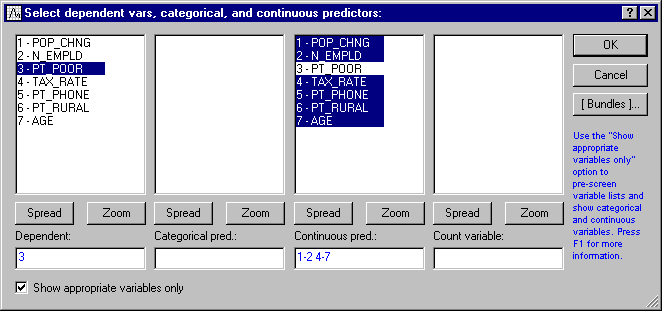
Click the OK button to return to the Random Forest Specifications dialog.
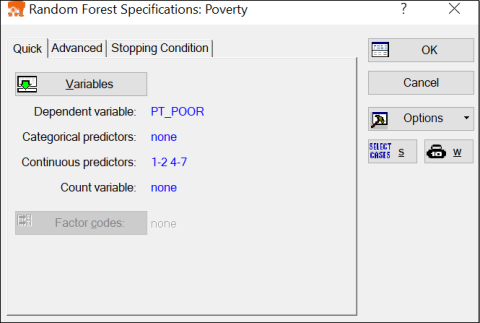
There are a number of additional options available on the Advanced and Stopping condition tabs of this dialog, which can be reconfigured to "fine-tune" the analysis. Click on the Advanced tab to access options to control the number and complexity (number of nodes) of the simple tree models you are about to create.
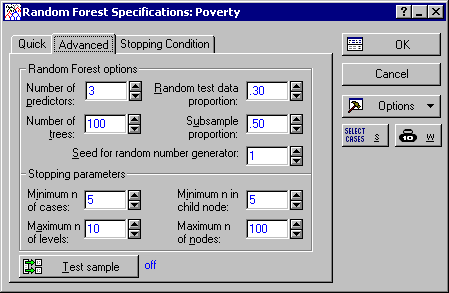
Instead of randomly partitioning the data set into training and test cases, you can define your holdout (testing) sample via the Test sample option. When you click the Test sample button, the Test-Sample dialog is displayed where you can identify a sample identifier code that you can use to divide the data into training and testing sets. Selecting this sampling method will override the random sampling option.
In particular, you can specify the number of predictor variables you want to include in your tree models. This option is an important one, and care should be taken in setting its value. Including a large number of predictors in the tree models may lead to prolonged computational time and, thus, missing one of the advantages of the Random Forest models, which is the ability to perform predictions based on a subset of the predictor variables. Alternately, including too small a number of predictor variables may downgrade prediction performance since this can exclude variables that may account for most of the variability and trend in the data. In setting the number of predictor variables, it is recommended that you use the default value, based on the formula (see Breiman for further details).
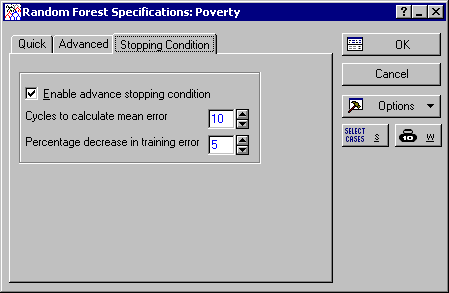
By default, building a Random Forest involves adding a fixed number of trees (default is 100). This is a reasonable approach, especially if you are sitting and watching trees being added to your model, in which case you can always click either the Stop & go to results or Cancel button to abort training if you decide it is not doing well.
However, for longer training runs there may be better ways to specify when training should stop. You can do this on the Stopping Conditions tab. The most useful option is perhaps the Percentage decrease in training error. This states that if the training error does not improve by at least the amount given over a set number of epochs (the Cycles to calculate mean error) then training should stop.
For this example, leave these options at their default settings, and click the OK button on the Random Forest Specifications dialog. The Computing... dialog is displayed, which indicates each step a tree is added to the Random Forest, as well as an estimate of how long the analysis is likely to take.
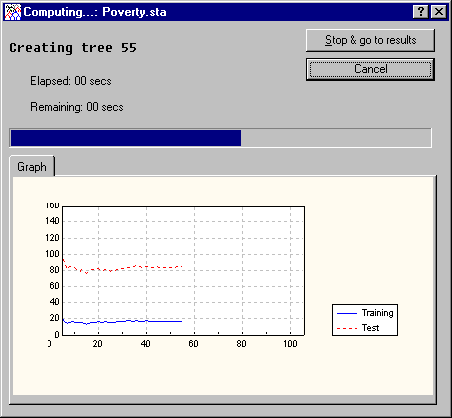
After all computations are completed, the dialog will automatically close, and the Results dialog will be displayed.
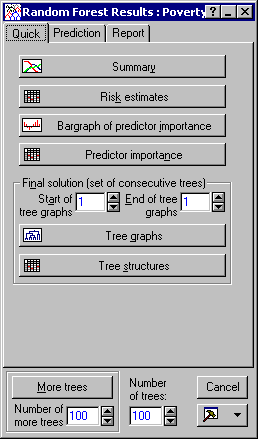
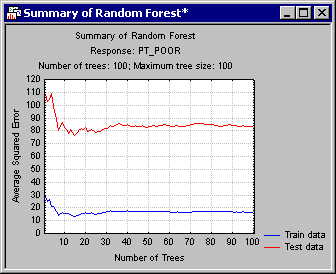
This graph demonstrates the basic mechanism of how the Random Forest algorithm implemented in Statistica can avoid overfitting (see also the Introductory Overview and Technical Notes). In general, as more and more simple trees are added to the model, the misclassification rate for training data (from which the respective trees were estimated) will generally decrease. The same trend should be observed for misclassification rates defined over the testing data. However, as more and more trees are added, the misclassification rate for the testing data will at one point start to increase (while the misclassification rate for the training set keeps decreasing), clearly marking the point where evidence for overfitting is beginning to show.
By default, the program will stop adding trees even if the designated number of trees specified in the Number of trees option on the Advanced tab is not reached. To turn off the stopping condition, simply clear the Enable advanced stopping condition on the Stopping condition tab of the Random Forest Specifications dialog. In this case, the designated number of trees specified in the Number of trees option will added to the Random Forest.
To produce predictions for all the cases in the data set, for example, click on the Prediction tab, select the All samples option button.
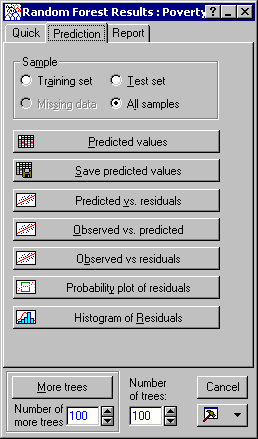
Then, in the Sample group box, and click the Predicted values button to display a spreadsheet of the observed, predicted, and residual values.
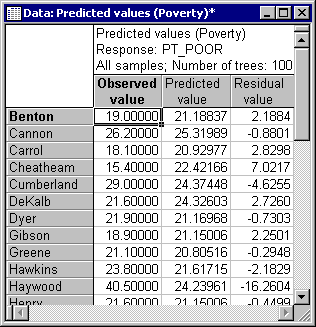
Other useful graphs to review are Predicted vs. residuals,
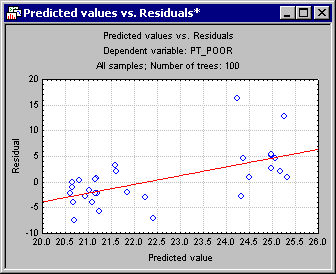
Observed vs. predicted,

and Observed vs. residuals. You can generate these graphs by clicking the respective buttons.
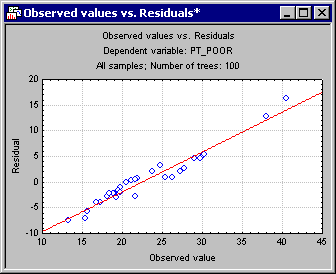
In addition, you may want to review the various additional summary statistics (e.g., Risk estimates, available from the Quick tab) and the predictor importance (in the form of a histogram, via the Bargraph of predictor importance button on the Quick tab). The Predictor importance graph contains the importance ranking on a 0-1 scale for each predictor variable in the analysis. See Predictor Importance in Statistica GC&RT, Interactive Trees, and Boosted Trees.
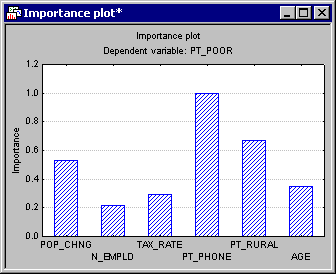
This plot can be used for visual inspection of the relative importance of the predictor variables used in the analysis and, thus, helps to conclude which predictor variable is the most important predictor. See also, Predictor Importance in Statistica GC&RT, Interactive Trees, and Boosted Trees. In this case, variables PT_PHONE, PT_RURAL, and POP_CHNG stand out as the most important predictors.