Viewing History and Notifications
Viewing Artifact and Project History
AMS provides a record for every project and its artifacts. History includes every approved commit of an artifact, by version number. The Artifact History also displays a description of what changed between commits, as well as the option to view the actual change contents.
Right-click the project or artifact and select . The example below shows version 1 is the initial artifact creation version, and version 2 is the most up-to-date version for the artifact checked out to this particular user.
 |
In this example, a second user checked out the same artifact and committed a change. After a reviewer accepted the change, the first user views the artifact's history. The first user's artifact (at version 4) is out of date compared to the most recently approved version in the repository (version 5). Now, a button appears in the Artifact Editor, which the first user must use to update the artifact to the most recent version. See Synchronizing Artifacts for more information.
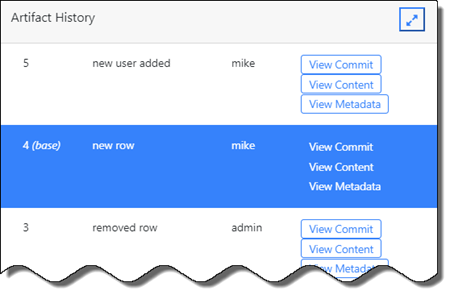 |
![[Note]](images/note_826758100.png) | Note |
|---|---|
|
Depending on its version history, artifacts imported from an SCM that supports version numbering may not necessarily begin with 1, when added to AMS. |
Notifications View
Click the ![]() button to view notifications. Notifications inform you of artifact status, including whether a user with the reviewer role approved or rejected artifact changes that you committed.
button to view notifications. Notifications inform you of artifact status, including whether a user with the reviewer role approved or rejected artifact changes that you committed.
Most notifications contain clickable links to pages that allow administrators to perform follow-up actions. For example, to approve or reject a commit, or to view more detailed information in the case of an artifact deployment. The Detailed notification view also allows you to copy notification details to the clipboard.
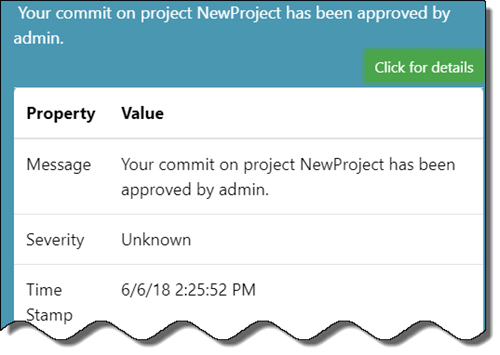 |
Deployment History
AMS retains artifact deployment history for both successful and unsuccessful deployment to a StreamBase EventFlow module was successful or not). Notifications are used to convey the status artifact deployments.
To view the history, right-click a deployed artifact and select > . The following example shows six deployment records for an artifact named Applicant_Simple0.sbdt, including a description for each.
See Artifact Deployment Overview for more information regarding deployment options.
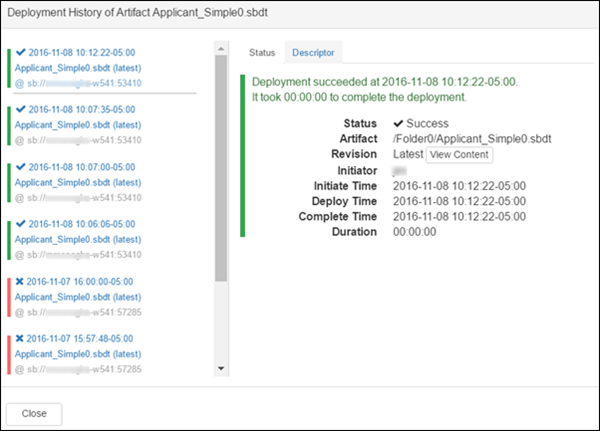 |