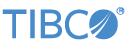Contents
The TIBCO StreamBase® Adapter For Oracle CDC LogMiner Connection works with the TIBCO StreamBase® Adapter For Oracle CDC LogMiner Parser adapter to allow a StreamBase application to monitor changes to an Oracle 12c and above databases using the Oracle LogMiner.
The adapters together monitor the database's LogMiner REDO log to detect when records are inserted, updated, or deleted in a database table. The Connection adapter defines the database connection. The Parser adapter is linked to this Connection adapter to define what tables should be monitored; you can link more than one Parser adapter to a Connection adapter to monitor multiple tables from a single connection.
The Connection adapter is configured through a collection of properties set in the adapter's Properties view within StreamBase Studio. Properties specify, among other things, the database host name or IP address and TCP port number, and the database username and password.
-
Make sure your database is set up correctly and has supplemental logging enabled.
-
Enable LogMiner:
-
Log onto your database using a user with DBA privileges.
-
Check the current log level by executing
select log_mode from v$database;If the command returnsLOG_MODEofARCHIVELOGthen logging is already enabled and you can skip the following steps. If the command returnsNOARCHIVELOGthen you must enable logging. -
To enable logging, first shut down the database using
shutdown immediate;. -
Then start up and mount the database using
startup mount;. -
Now configure the database to enable archive log using
alter database archivelog;andalter database open;.
-
-
Enabled Supplemental Logging using
ALTER DATABASE ADD SUPPLEMENTAL LOG DATA; -
If you require primary key information, you can enable logging for each table with
ALTER TABLE 'schema'.'table name' ADD SUPPLEMENTAL LOG DATA (PRIMARY KEY) COLUMNS;or for the entire databaseALTER DATABASE ADD SUPPLEMENTAL LOG DATA (PRIMARY KEY) COLUMNS; -
You can also enable full logging for each table with
ALTER TABLE 'schema'.'table name' ADD SUPPLEMENTAL LOG DATA (ALL) COLUMNS;or for the entire databaseALTER DATABASE ADD SUPPLEMENTAL LOG DATA (ALL) COLUMNS; -
Submit the changes using
ALTER SYSTEM SWITCH LOGFILE;
-
-
This sample provides scripts to create a SAMPLE table and perform insert/update/delete tasks on the table. The adapters in the sample are set up for the SAMPLE table; the Oracle CDC LogMiner Connection adapter properties do need to be updated with the correct database information in order to connect.
The following scripts are provided:
-
CreateSampleTable.sql— This SQL script creates the SAMPLE table which the adapters are set up to capture CDC information. -
InsertSampleData.sql— This SQL script inserts 10 demo records into the SAMPLE table. -
UpdateSampleData.sql— This SQL script updates the 10 demo records in the SAMPLE table with new values. -
DeleteSampleData.sql— This SQL script deletes the 10 demo records from the SAMPLE table.
-
-
Load the JAR file containing the JDBC driver for your database into the Maven dependency system as described in Using External JAR Files.
This section describes the properties you can set for this adapter, using the Properties view in StreamBase Studio.
Name: Use this required field to specify or change the name of this instance of this component, which must be unique in the current EventFlow module. The name must contain only alphabetic characters, numbers, and underscores, and no hyphens or other special characters. The first character must be alphabetic or an underscore.
Operator: A read-only field that shows the formal name of the operator.
Class name: Shows the fully qualified class name that implements the functionality of this adapter. If you need to reference this class name elsewhere in your application, you can right-click this field and select Copy from the context menu to place the full class name in the system clipboard.
Start options: This field provides a link to the Cluster Aware tab, where you configure the conditions under which this adapter starts.
Enable Error Output Port: Select this check box to add an Error Port to this component. In the EventFlow canvas, the Error Port shows as a red output port, always the last port for the component. See Using Error Ports to learn about Error Ports.
Description: Optionally enter text to briefly describe the component's purpose and function. In the EventFlow Editor canvas, you can see the description by pressing Ctrl while the component's tooltip is displayed.
| Property | Description |
|---|---|
| Enable Control Port | If enabled the system shows a control port which you can use to send commands into the operator for things like connecting and disconnecting. |
| Log Level | Controls the level of verbosity the adapter uses to send notifications to the console. This setting can be higher than the containing application's log level. If set lower, the system log level is used. Available values, in increasing order of verbosity, are: OFF, ERROR, WARN, INFO, DEBUG, TRACE. |
| Property | Description |
|---|---|
| JDBC URL |
Optionally the full JDBC connection URL that overrides the connection information. If this field has a value, the host, port, and database name are ignored.
Example: |
| Host | The host name or IP address of the machine on which the database is running. |
| Port | The TCP port number on which the database is listening. |
| Database Name | The name of the database. |
| Username | The username to use in connecting to the database. |
| Password | The password to use in connecting to the database. |
| Database PDB | If required, the pluggable database name. |
| Fetch Size | The fetch size is effectively the batch size of how many updates must occur before the operator outputs a tuple. A lower number means less latency but higher server CPU usage. |
| Connect On Startup | If enabled, the system tries to connect to the database on startup. You must enable this option if the control port is disabled. |
Use the settings in this tab to allow this operator or adapter to start and stop based on conditions that occur at runtime in a cluster with more than one node. During initial development of the fragment that contains this operator or adapter, and for maximum compatibility with TIBCO Streaming releases before 10.5.0, leave the Cluster start policy control in its default setting, Start with module.
Cluster awareness is an advanced topic that requires an understanding of StreamBase Runtime architecture features, including clusters, quorums, availability zones, and partitions. See Cluster Awareness Tab Settings on the Using Cluster Awareness page for instructions on configuring this tab.
Use the Concurrency tab to specify parallel regions for this instance of this component, or multiplicity options, or both. The Concurrency tab settings are described in Concurrency Options, and dispatch styles are described in Dispatch Styles.
Caution
Concurrency settings are not suitable for every application, and using these settings requires a thorough analysis of your application. For details, see Execution Order and Concurrency, which includes important guidelines for using the concurrency options.
This section describes the adapter's ports.
The control port which can be used to control the adapters runtime behavior
-
Command (String) - Supported values are:
-
Start — Connect to the database and start monitoring tables.
-
Stop — Disconnect from the database and stop monitoring tables.
StartSCN (Double) — The starting SCN value to monitor in the REDO log. If this value and StartDate are both null then monitoring starts at the current SCN.
EndSCN (Double) — The end SCN value to monitor in the REDO log. If this value is specified, the monitor only outputs values up to this point and does not continue to monitor forward. To monitor continuously, leave both EndSCN and EndDate null with a Start command.
StartDate (Timestamp) — The starting date to monitor in the REDO log. If this value and StartSCN are both null, then monitoring starts at the current SCN.
EndDate (Timestamp) — The end date to monitor in the REDO log. If this value is specified, the monitor only outputs values up to this point and does not continue to monitor forward. To monitor continuously leave both EndSCN and EndDate null with a Start command.
-
The status port outputs various status information tuples to provide give insight into the adapter's state.
-
Status (String) — The name of the status.
Time (Timestamp) — The date and time the status information was produced.
Info (List Tuple) — A list of Name-value pairs of details for the status, such as database name or error message.
All status messages that may be produced and the info list they provide:
-
Command Error — An invalid command was given on the control port. Info list contains:
-
Command — The command that was given.
-
Message — A human readable error message.
-
-
Connected — The adapter successfully connected to the database. Info list contains:
-
DatabaseURL - The database URL used to connect.
-
-
Ready — The connection was made to the database, monitoring has started for all attached parsers, and all adapters are ready to process CDC information. Info List contains no values
-
Stopped — The connection is stopped and all monitoring is complete.
-
Connect Error — An error occurred while trying to connect to the database. Info list contains:
-
DatabaseURL — The database URL used to connect.
-
Error — The actual error message.
-
-
Start CDC Error — An error occurred while trying to start the LogMiner. Info list contains:
-
Start Query — The query used to try and start the LogMiner.
-
Data Select Query — The query used to select data from the LogMiner.
-
Error — The actual error message.
-
-
PDB Switch Error — An error occurred while trying to switch container databases, Info list contains:
-
PDB — The PDB that was tried.
-
Error — The actual error message.
-
-
Validate Table Warning — A warning while validating that the tables required exist. Info list contains:
-
Table — The
schema.tablethat failed. -
Error — The actual error message.
-
-
Query Error — An error occurred while querying for LogMinor data, Info list contains:
-
Error — The actual error message.
-
-
Query Max Error — The maximum numbers of errors occurred while querying for LogMinor data. This means the query operation will stop until the Start command is issued again and a new connection to the database is made. The error count is reset to zero when a successful query is complete. Info list contains:
-
ErrorCount — The number of errors that occurred.
-
-
Query Timeout — A timeout occurred while querying for LogMinor data. Info list contains:
-
Error — The actual error message.
-
-
Stop Error — An error occurred while trying disconnect from the database and stop the LogMiner. Info list contains:
-
Error — The actual error message.
-
When suspended, the adapter maintains its connection to the database.
When resumed, nothing changes as the connection is maintained during suspend of the adapter.