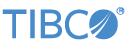Contents
The TIBCO StreamBase® Bidirectional JSON Socket Reader and Writer adapters receive and send data over a socket connection in the JSON format. The sample shows how adapter pairs work together when linked. The adapter wraps the functionality of the JSONDataTransformer, which converts tuples into escaped JSON strings and delimits tuples with a separator character, before sending the data over a socket.
The server and client sections both have a set of linked adapters to input and output
on the same socket. The client and server continually exchange messages. At each
exchange, the client increments an integer value (testint, initialized in the Defaults Map operator) until a finishing
value is reached. When you run this sample, you can see values for the ReadDataClient
and ReadDataServer incrementing and alternating.
In StreamBase Studio, import this sample with the following steps:
-
From the top-level menu, select >.
-
Enter
bidito narrow the list of options. -
Select Bidirectional JSON Socket input/output adapter from the StreamBase Standard Adapters category.
-
Click .
StreamBase Studio creates a single project containing the sample files.
-
In the Project Explorer view, open the sample you just loaded.
If you see red marks on a project folder, wait a moment for the project to load its features.
If the red marks do not resolve themselves in a moment, select the project and right-click > from the context menu.
-
Open the
src/main/eventflow/folder.packageName -
Open the
JSONHttp.sbappfile and click the Run button. This opens the SB
Test/Debug perspective and starts the module.
Run button. This opens the SB
Test/Debug perspective and starts the module.
-
For the example, in the Manual Input view select the
ControlClientStream, then enterCONNECTinto the command field, then click . -
In the Output Streams view, observe tuples emitted on the
Dataoutput stream. -
Select any tuple emitted from either stream and inspect tuple data fields in the Variables view below the output streams to analyze and understand their structure.
-
When done, press F9 or click the
 Terminate EventFlow Fragment button.
Terminate EventFlow Fragment button.
-
Continuing in the same sample, open the
JSONBiDirectionalSocket.sbappfile and click the Run button. This opens the SB Test/Debug
perspective and starts the module.
Run button. This opens the SB Test/Debug
perspective and starts the module.
-
For the example, in the Manual Input view select the
ControlClientStream, then enterCONNECTinto the command field, then click . -
In the Output Streams view, observe tuples emitted on the
ReadDataServerandReadDataClientoutput streams. -
Select any tuple emitted from either stream and inspect tuple data fields in the Variables view below the output streams to analyze and understand their structure.
-
When done, press F9 or click the
 Terminate EventFlow Fragment button.
Terminate EventFlow Fragment button.
When you load the sample into StreamBase Studio, Studio copies the sample project's files to your Studio workspace, which is normally part of your home directory, with full access rights.
Important
Load this sample in StreamBase Studio, and thereafter use the Studio workspace copy of the sample to run and test it, even when running from the command prompt.
Using the workspace copy of the sample avoids permission problems. The default workspace location for this sample is:
studio-workspace/sample_adapter_embedded_bi-directional-json-socket
See Default Installation
Directories for the default location of studio-workspace on your system.