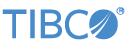Contents
In this sample, the TIBCO StreamBase® WebSocket Client Read adapter and the TIBCO StreamBase® WebSocket Client Write adapter work together to read data from a server, modify it, and write it back to the server.
When this sample is started a web server is created on port 8080.
In StreamBase Studio, import this sample with the following steps:
-
From the top-level menu, select >.
-
Enter
websocto narrow the list of options. -
Select WebSocket Client Read Write adapters from the StreamBase Standard Adapters category.
-
Click Import Now.
StreamBase Studio creates a project for the sample.
-
In the Project Explorer view, open the sample you just loaded.
If you see red marks on a project folder, wait a moment for the project to load its features.
If the red marks do not resolve themselves after a minute, select the project, right-click, and select > from the context menu.
-
Open the
src/main/eventflow/folder.packageName -
To enable WebSocket Secure (wss), open the
WebSocketClient.sbappfile and double click to open the ReadAdapter. Otherwise, continue to step 4.Open the Advanced tab and configure wss settings as needed.
-
Click the
 Run button. This opens the SB
Test/Debug perspective and starts the module.
Run button. This opens the SB
Test/Debug perspective and starts the module.
-
In the Manual Input window under the WebSokcetControl stream, enter connect as command, click send. WebSocketStatus will indicate successful connection to server.
-
Then under the Feed stream, enter Equity, Bid, BidSize, Ask, and AskSize data and click send.
-
In the Output Streams view, observe a tuple emitted on the ReadAdapterDataOut stream indicating that the WebSocket Client Read adapter successfully read data from the server. Also notice that on the WebSocketDataIn stream, a tuple is entered with the Data field reading
This data was written by an adapterfollowed by the data entered in the manual input window. This indicates that the WebSocket Client Write adapter successfully wrote data to the server. -
Press F9 or click the
 Terminate EventFlow Fragment button.
Terminate EventFlow Fragment button.
When you load the sample into StreamBase Studio, Studio copies the sample project's files to your Studio workspace, which is normally part of your home directory, with full access rights.
Important
Load this sample in StreamBase Studio, and thereafter use the Studio workspace copy of the sample to run and test it, even when running from the command prompt.
Using the workspace copy of the sample avoids permission problems. The default workspace location for this sample is:
studio-workspace/sample_adapter_embedded_websocketclient
See Default Installation
Directories for the default location of studio-workspace on your system.