Synchronizing Artifacts
AMS provides two artifact synchronization options: local and external.
Synchronizing Artifacts Locally
TIBCO recommends synchronizing (updating) your projects with the most recent changes from the AMS repository before continuing to work on them. This is especially important since other users may have made changes that can affect your artifacts in your local working copy, including changes made externally, such as in an SCM system.
When an artifact requires synchronizing, AMS notifies you:
-
In the Workspace view, when hovering your mouse over the artifact.
-
In the Artifact Editor with a button.
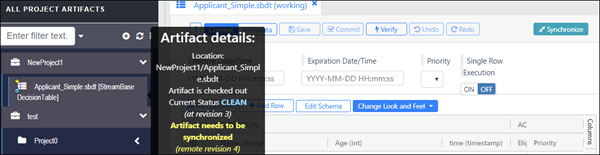 |
Typical scenarios that may benefit from synchronization include:
- UPDATE/UPDATE
-
When two users check out, modify, and commit the same artifact.
- NEW/NEW
-
When the latest revision and working checkout added the same artifact (for example, the same artifact path).
- DELETE/UPDATE and UPDATE/DELETE
-
DELETE/UPDATE: Latest revision deleted the artifact but the working copy modified it.
UPDATE/DELETE: Latest revision updated the artifact but the working copy deleted it.
- Merge artifact property conflicts
-
When both users had modified the same property to different values. In the Synchronization editor, the modified property will be colored gray. Click the property to display the conflict resolution dialog.
To synchronize your artifact using one of the following methods:
-
Click the button if the out-of-date artifact is currently open in the Artifact Editor.
-
Right-click the project folder and select . A dialog displays artifacts that you can synchronize.
-
From the Project folder, right-click an individual artifact and select .
The Synchronize dialog displays and color-codes (by default) the latest changes (yours compared to the most recently approved version stored in the repository) by default. The messaging and recommendations in the dialog vary based on the synchronization strategy available in the drop-down list.
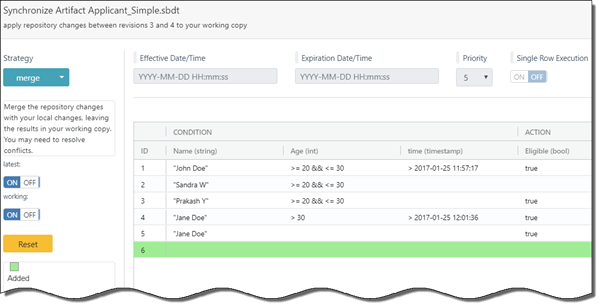 |
Click when finished. Changes are synchronized to your local copy and the artifact history is updated.
 |
Synchronizing Artifacts Externally
AMS supports synchronizing artifacts stored in the repository with artifacts or other files that are stored externally. To do so, right-click an artifact and select . This menu option presents the following options:
-
Upload File: Allows you to browse to an external location and select a file whose contents overwrite that of the file in the repository.
-
Latest Revision: Replaces your working copy with the latest available revision, as stored in the repository.
-
Older Revision: Allows you to replace the current artifact with an older revision.