Contents
Regardless of web service, the query process from the help UI follows a similar paradigm except where noted.
-
Depending on the endpoint, click or to display the basic format for how the node will respond to queries.
-
Click , supply the requested inputs, then click . Notice the node status in the Response body.
-
Optionally, click Download in the Response body to save the generated response as a JSON file to your machine.
-
To view the web service's OpenAPI description in JSON format in another browser window, click the URL next to the web service title (near top left corner of the help UI).
-
View the audit log to see messages for every web service request.
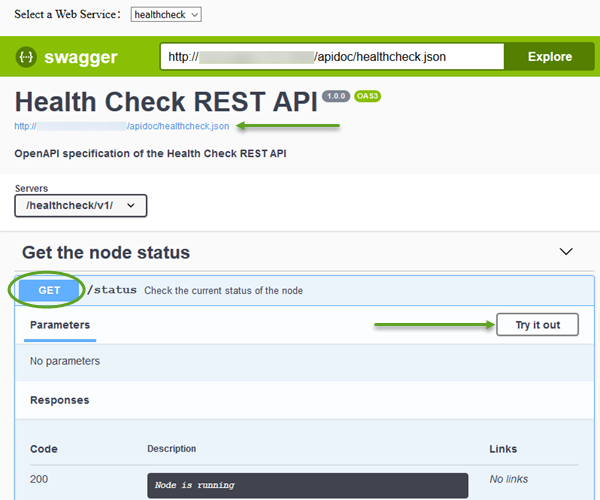
|
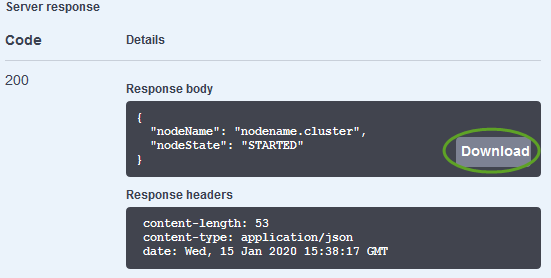
|

