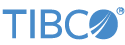Contents
The StringCase.sbapp sample application uses a Java
operator to change the case of strings. This is then used to implement
case-insensitive query table lookups.
This topic describes the Java operator sample, which includes a StreamBase
application and a Java class that extends com.streambase.sb.streambase.operator.*.
For details about how StreamBase used the API to extend com.streambase.sb.operator.*, see Using the StreamBase Java
Operator Wizard in the API Guide. For information
about importing a JAR that contains a Java Operator in StreamBase Studio, and then
selecting an Operator class from that JAR, see
Using Java Operators in
the Authoring Guide.
For details about using custom icons with your Java operators, see the Java Client
library documentation for getIconResource in
com.streambase.sb.operator.Operator
Note
The Java code in this sample is delivered only in source code form. To build the code, you must load the sample into StreamBase Studio, which automatically builds the Java code, or use javac on the command line.
In StreamBase Studio, import this sample with the following steps:
-
From the top-level menu, select >.
-
Enter
javaoto narrow the list of options. -
Select Custom Java operator from the Extending StreamBase category.
-
Click .
StreamBase Studio creates a project for the sample.
-
In the Project Explorer view, open the sample you just loaded.
If you see red marks on a project folder, wait a moment for the project to load its features.
If the red marks do not resolve themselves after a minute, select the project, right-click, and select > from the context menu.
-
Notice the
src/main/javafolder in the project folder. Under thepackageNameStringCase.java, which extendscom.streambase.sb.operator.Operator. -
Open the
src/main/eventflow/folder.packageName -
Open the
StringCase.sbappEventFlow module file. -
Double-click the
Java1Lowercase. Change this setting toUppercase. Do the same for theJava2operator. -
Make sure
StringCase.sbappis the currently active tab in the EventFlow Editor, then click the button. This starts the fragment and Studio
switches to the SB Test/Debug perspective.
button. This starts the fragment and Studio
switches to the SB Test/Debug perspective.
-
Select the Manual Input view. Select from the Input Stream list.
-
In the
symbolfield, enteribm, and in thepricefield, enter150, and click . -
In the Output Streams view, notice that in OutputStream1, after the write to the Query Table, the symbol string is
IBMin uppercase. -
Type symbol
Orcl, price48, and click . -
In the Manual Input view, select
PriceQueryfrom the Input Stream list. -
Type symbol
ibm, and click . The price,150, is displayed in the Output Streams view. -
Type symbol
oRcLin mixed case, and click . The price,48, is displayed in the Output Streams view. Notice that the table lookup was successful, because the string is stored as uppercase, despite the mixed-case initial input. -
When done, press F9 or click the
 Terminate EventFlow Fragment button.
Terminate EventFlow Fragment button.
When you load the sample into StreamBase Studio, Studio copies the sample project's files to your Studio workspace, which is normally part of your home directory, with full access rights.
Important
Load this sample in StreamBase Studio, and thereafter use the Studio workspace copy of the sample to run and test it, even when running from the command prompt.
Using the workspace copy of the sample avoids permission problems. The default workspace location for this sample is:
studio-workspace/sample_javaoperator
See Default Installation
Directories for the default location of studio-workspace on your system.