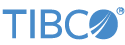Contents
This sample uses a Pattern operator to pass in only market data for securities that
have already been traded. The MarketData input stream contains the fields
symbol, price, and
time. The TradeData input stream has the same fields
plus a shares field.
This topic describes Pattern.sbapp, the Pattern
operator sample application.
In StreamBase Studio, import this sample with the following steps:
-
From the top-level menu, click >.
-
Enter
sample groupto narrow the list of options. -
Select Operator sample group from the Data Constructs and Operators category.
-
Click .
StreamBase Studio creates a single project for all the operator samples.
-
In the Project Explorer view, open the sample you just loaded.
If you see red marks on a project folder, wait a moment for the project to load its features.
If the red marks do not resolve themselves after a minute, select the project, right-click, and select > from the context menu.
-
Open the
src/main/eventflow/com.tibco.sb.sample.operatorfolder. -
Open the
Pattern.sbappfile and click the Run button. This opens the SB
Test/Debug perspective and starts the module.
Run button. This opens the SB
Test/Debug perspective and starts the module.
-
In the Output Streams view, select the RelevantMarketData output stream.
-
In the Manual Input view, select the MarketData input stream.
-
Enter
GOOG,10and1in the symbol, price, and time fields, respectively. -
Click , and observe that no data appears on the RelevantMarketData stream, as there have been no trades in GOOG.
-
In the Manual Input view, select the TradeData input stream.
-
Enter
GOOG,10,20, and2in the symbol, price, shares, and time fields, respectively. -
In the Manual Input view, reselect the MarketData input stream.
-
Change the values of price and time to
11and3, respectively. -
Click , and observe that this data shows up on the output stream.
-
Reselect the TradeData input stream.
-
Change the values of symbol and time to
YHOOand4, respectively, and click . -
Reselect the MarketData input stream.
-
Change the value of time to
5and click . Notice that this information still shows up on the output stream. -
Change the value of symbol and time to
YHOOand6, respectively. -
Click , and observe that this data shows up on the output stream.
-
When done, press F9 or click the
 Terminate EventFlow Fragment button.
Terminate EventFlow Fragment button.
When you load the sample into StreamBase Studio, Studio copies the sample project's files to your Studio workspace, which is normally part of your home directory, with full access rights.
Important
Load this sample in StreamBase Studio, and thereafter use the Studio workspace copy of the sample to run and test it, even when running from the command prompt.
Using the workspace copy of the sample avoids permission problems. The default workspace location for this sample is:
studio-workspace/sample_operator
See Default Installation
Directories for the default location of studio-workspace on your system.