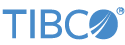Contents
This sample demonstrates the use of the TIBCO StreamBase® Adapter for Toronto Broadcast Feed (TBF).
In StreamBase Studio, import this sample with the following steps:
-
From the top-level menu, select >.
-
Enter
tbfto narrow the list of options. -
Select TBF input adapter from the StreamBase Market Data Adapters category.
-
Click .
StreamBase Studio creates a project for this sample.
-
In the Project Explorer view, open the sample you just loaded.
If you see red marks on a project folder, wait a moment for the project to load its features.
If the red marks do not resolve themselves after a minute, select the project, right-click, and select > from the context menu.
-
Open the
src/main/eventflow/folder.packageName -
Double-click
tbf.sbappto open the module. -
Select the TBFInput adapter icon to open the Properties view for the input adapter.
-
In the Output Ports tab, ensure at least one of the two optional output feed ports is enabled.
-
Select the Definitions tab and modify EquityFeedSchema and/or ReconciliationFeedSchema to include the fields of interest from the corresponding feed.
-
Open the adapter configuration file,
src/main/resources/FeedAdapter.cfg, and modify it to match your site's environment. The configuration file shipped with the sample includes four sessions: two each (primary and recovery) for an equity and reconciliation feed. You may delete unused sessions if you are using the adapter to read either an equity or reconciliation feed, but not both. -
Click the
 Run button. This opens the SB
Test/Debug perspective and starts the module.
Run button. This opens the SB
Test/Debug perspective and starts the module.
-
In the Test/Debug Perspective, open the Output Streams view. Observe a session status tuple for each session created. Observe connection status tuples indicating whether the adapter is able to connect to ports supplying the feeds. Observe equity and/or reconciliation tuples on the data ports.
-
When done, press F9 or click the
 Terminate EventFlow Fragment button.
Terminate EventFlow Fragment button.
When you load the sample into StreamBase Studio, Studio copies the sample project's files to your Studio workspace, which is normally part of your home directory, with full access rights.
Important
Load this sample in StreamBase Studio, and thereafter use the Studio workspace copy of the sample to run and test it, even when running from the command prompt.
Using the workspace copy of the sample avoids permission problems. The default workspace location for this sample is:
studio-workspace/sample_adapter_embedded_tbf
See Default Installation
Directories for the default location of studio-workspace on your system.