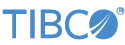Contents
This sample demonstrates the TIBCO StreamBase® Feed Simulation Input Adapter emitting data on two different streams. The two streams have identical schemas and both use data files as data sources. The data files contain fictitious market data captured from two different venues at the same time and for the same instruments. The two streams emit data based on an arrival timestamp and the two streams are time synchronized. In this way, the feed simulation emits data very close to the way two real market data handlers would emit actual market data.
The same feed simulation configuration file in this sample (src/main/resources/sbfeedsim.sbfs) can be used by the sbfeedsim or epadmin
start playback command line tools. Each of these approaches might be
preferred under different circumstances.
In StreamBase Studio, import this sample with the following steps:
-
From the top-level menu, select >.
-
Enter
sbfto narrow the list of options. -
Select Feed Simulation embedded input adapter from the StreamBase Standard Adapters category.
-
Click .
StreamBase Studio creates a project for the sample.
-
In the Project Explorer view, open the sample you just loaded.
If you see red marks on a project folder, wait a moment for the project to load its features.
If the red marks do not resolve themselves after a minute, select the project, right-click, and select > from the context menu.
-
Open the
src/main/eventflow/folder.packageName -
Open the
sbfeedsim.sbappfile and click the Run button. This opens the SB
Test/Debug perspective and starts the module, which is self-running.
Run button. This opens the SB
Test/Debug perspective and starts the module, which is self-running.
-
The Feed Simulation adapter begins to emit data immediately. You can suspend, resume, and scale the tuple rate by sending commands to the input stream using the Manual Input tab in the SB Test/Debug perspective.
-
When done, press F9 or click the
 Terminate EventFlow Fragment button.
Terminate EventFlow Fragment button.
When you load the sample into StreamBase Studio, Studio copies the sample project's files to your Studio workspace, which is normally part of your home directory, with full access rights.
Important
Load this sample in StreamBase Studio, and thereafter use the Studio workspace copy of the sample to run and test it, even when running from the command prompt.
Using the workspace copy of the sample avoids permission problems. The default workspace location for this sample is:
studio-workspace/sample_adapter_embedded_sbfeedsim
See Default Installation
Directories for the default location of studio-workspace on your system.