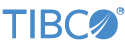Contents
This sample demonstrates the use of the Adapter for Thomson Reuters Enterprise Platform for Real-Time Subscribe (formerly known as the Thomson Reuters RMDS Subscribing Input Adapter).
In StreamBase Studio, import this sample with the following steps:
-
From the top-level menu, select >.
-
Enter
thomsonto narrow the list of options. -
Select Thomson Reuters Enterprise Platform for Real-Time Subscribing Input adapter from the StreamBase Market Data Adapters category.
-
Click .
StreamBase Studio creates a project for this sample.
-
Edit the RFA configuration file,
rfa-config.xml. Changing the P2PS (<serverList>and<portNumber>) parameters to match the Reuters infrastructure at your site. -
If you want to subscribe to one or more items when the adapter starts, add lines to the initial subscription file,
initial_subscriptions.txt. This file contains a number of commented-out example subscriptions you can use as a starting point.
-
In the Project Explorer view, open the sample you just loaded.
If you see red marks on a project folder, wait a moment for the project to load its features.
If the red marks do not resolve themselves after a minute, select the project, right-click, and select > from the context menu.
-
Open the
src/main/eventflow/folder.packageName -
In the Project Explorer view, double-click to open one of the four message model-specific sample modules:
MarketByOrder.sbappMarketByPrice.sbappMarketMaker.sbappMarketPrice.sbappMake sure the selected module is the currently active tab in the EventFlow Editor.
-
Select the adapter icon to open the Properties view for the adapter.
-
Select the Adapter Settings tab and enter values for Username, Position, and Application, if required at your site. (At many sites, one or more of these parameters are unused, and can be left blank.)
-
Click the
 Run button. This opens the SB Test/Debug perspective and starts the module.
Run button. This opens the SB Test/Debug perspective and starts the module.
-
In the Test/Debug Perspective, open the Output Streams view. If connectivity to your RFA infrastructure is configured correctly, look for several event tuples emitted on the
Eventsstream. Events provide the login and dictionary load status. If you have added initial subscriptions to theinitial_subscriptions.txtfile, look for tuples emitted from theMarketDatastream as well. -
In the Manual Input view, select the
InfoQueryInstream, enterListSubscriptionsandMyTagin theCommandandTagfields, respectively, and click . One tuple per initial subscription appears in the Output Streams view from theInfoQueryOutstream. A marker withDone=trueand all other fieldsnullis the last tuple to appear on this stream. -
In the Manual Input view, select the
DynamicSubscribestream. Enter values in theServiceandItemfields. (If using the Market Feed sample, you can enter a four-part subject value in theSubjectfield instead). Entertruein either theSubscribeorSnapshotfields and click . If the item you entered is active, look for one or more tuples representing the item's initial state emitted on theMarketDatastream in the Output Streams view. If you entertruein theSubscribefield, a series of update tuples is emitted from theMarketDatastream as well. -
When done, press F9 or click the
 Terminate EventFlow Fragment button.
Terminate EventFlow Fragment button.
When you load the sample into StreamBase® Studio, Studio copies the sample project's files to your Studio workspace, which is normally part of your home directory, with full access rights.
Important
Load this sample in StreamBase® Studio, and thereafter use the Studio workspace copy of the sample to run and test it, even when running from the command prompt.
Using the workspace copy of the sample avoids permission problems. The default workspace location for this sample is:
studio-workspace/sample_adapter_embedded_reuters-rmds-subSee Default Installation Directories for the default location of studio-workspace on your system.