EventFlow Search is part of Text Search in Studio and works similar to File Search or Java Search. You can search for any string in the workspace with the help of EventFlow Search. To open the EventFlow Search window in the current Studio workspace, use one of the following methods:
-
Use the Eclipse built-in search shortcut Control+H.
-
Select >.
Note
-
The button is disabled if you do not enter any string into the Search string box.
-
You can see search history in the drop-down list. It also shows users useful queries related to search strings while they are typing.
Using Eventflow Search, you can search for the following:
When you search using , then the search locates the given search string in the container where the schema is used or defined. You can limit the search results by checking various options in the box. When you check the or option, the search locates where that schema is defined. When you check the or option, the search locates where that schema is used.
You can use the Limit to option to determine what to search for in Schemas by name. If you select Schema names, the search will limit to schemas that are named the same as the search term. If you select Field names, the search will limit to a field in a named schema that matches the search string.
Note
The Field names search is different from the Fields in Expressions search.
 |
For example, the name of the searching schema is PricesSchema, containing a symbol (string), price (double), and quantity (int).
PricesSchema is defined in a file SchemaDefs.sbint, and used in module
Test.sbapp inside an input stream named in. If you search for PricesSchema, results
will show schema definition in SchemaDefs.sbint and the input stream
in in Test.sbapp.
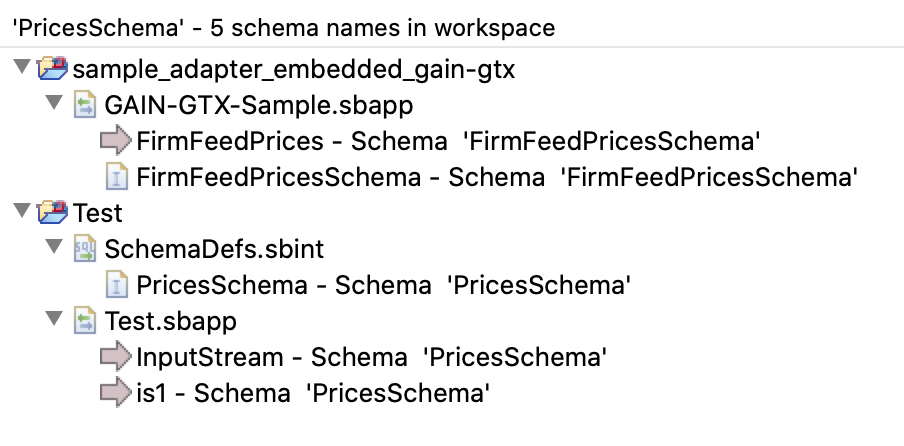 |
When you search using , the search locates a field in expression that matches the given search string. The search locates the expression where that searching string matches instead of where the field is defined. You can limit the search results by checking Oprators in the box.
 |
For example, you have Filter Operator with a predicate price > 300 and quantity > 50. The two fields used in this expression are price and quantity. If you search string price, the search result will show filter operators that referenced these fields.
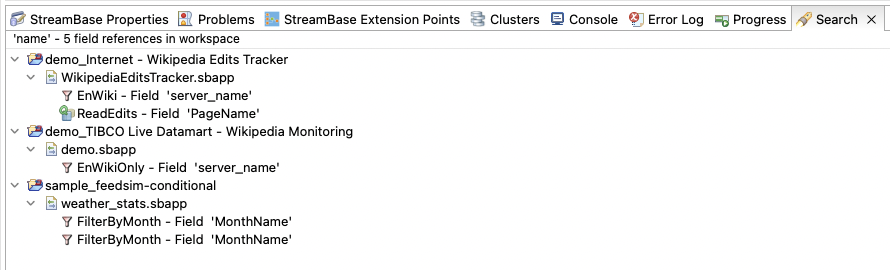 |
When you search using Module references, the search
locates the given search string in all modules (.sbapp files) where it is
used. Since extension points are similar to modules, you can search for extension point
references by checking within the box.
 |
For example, you have a module named Desktop, and it is
used inside of demo.sbapp in a module reference named DesktopMapsSupport. If you search search string Desktop, then results will show module reference named DesktopMapsSupport inside of demo.sbapp.
 |
The search option allows users to search for named items on an EventFlow canvas. You can limit the search results by checking various options within the box.
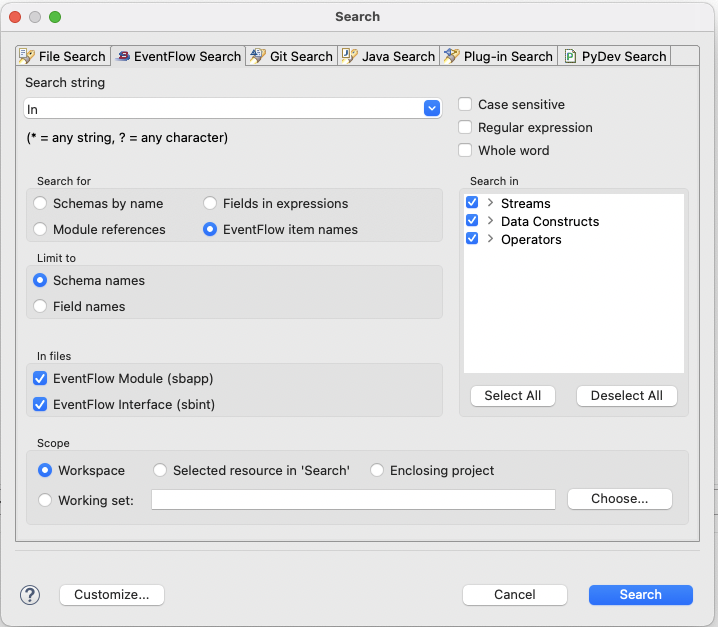 |
For example, you have a map called In, then search results will show:
 |
