This topic describes how to use the EventFlow Editor, which you use to design an EventFlow application. By default, TIBCO StreamBase® Studio places the EventFlow Editor in:
-
The top right corner of the SB Authoring perspective.
-
The middle of the right side of the SB Test/Debug perspective.
-
The bottom right corner of the SB Trace Debugger perspective.
To view or change preference settings for the EventFlow Editor, select → from the main menu, then → . Preference options are described in Studio Preference Settings.
To open an application into the EventFlow Editor, double-click an application file
with .sbapp extension in a project folder in the
Package Explorer. You can also
double-click an .sblayout file to open the associated
.sbapp file.
To create a new EventFlow application file, use → → .
The EventFlow Editor has six tabs on the bottom, each described on its own page, as listed in the Contents above.
The last five bottom tabs are shown in bold if that tab has any content or changes from the default. The following example shows the Editor tab active, but you can see at a glance from the bold font that:
-
There is at least one constant or schema definition or import in the Definitions tab.
-
There are typecheck warning settings or a hygienic module setting on the Annotations tab.
-
There is either a module description or a custom icon set in the Metadata tab.
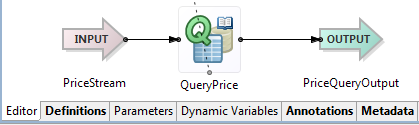
|
