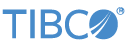Contents
The TIBCO LiveView® Query input adapter allows a StreamBase application to register ad hoc queries with LiveView servers, and receive snapshot and real time results.
This section describes the properties you can set for this adapter, using the various tabs of the Properties view for the adapter's icon in StreamBase Studio.
Name: Use this field to specify or change the component's name, which must be unique in the application. The name must contain only alphabetic characters, numbers, and underscores, and no hyphens or other special characters. The first character must be alphabetic or an underscore.
Adapter Name: A read-only field that shows the formal name of the adapter.
Class: A field that shows the fully qualified class name that implements the functionality of this adapter. Use this class name when loading the adapter in StreamSQL programs with the APPLY JAVA statement. You can right-click this field and select Copy from the context menu to place the full class name in the system clipboard.
Start with application: If this field is set to Yes or a module parameter that evaluates to true, an instance of this adapter starts as part of the containing StreamBase Server. If this field is set to No or a module parameter that evaluates to false, the adapter is loaded with the server, but does not start until you send an sbadmin resume command, or start the component with StreamBase Manager. With this option No or false, the adapter does not start even if the application as a whole is suspended and later resumed. The recommended setting is selected by default.
Enable Error Output Port: Select this check box to add an Error Port to this component. In the EventFlow canvas, the Error Port shows as a red output port, always the last port for the component. See Using Error Ports and Error Streams to learn about Error Ports.
Description: Optionally enter text to briefly describe the component's purpose and function. In the EventFlow canvas, you can see the description by pressing Ctrl while the component's tooltip is displayed.
This section describes the properties on the Adapter Properties tab in the Properties view for the LiveView Query adapter.
| Property | Description |
|---|---|
| Set Server URI to encapsulating LiveView |
Select this check box when the adapter is part of a LiveView project. In
this case, the adapter connects to the port of the running LiveView server.
When authentication is enabled, the credentials used to connect to the
LiveView server are retrieved from the liveview.internal.username and liveview.internal.password system properties. The
corresponding LiveView user must be configured with the appropriate
permissions to allow this adapter to perform its operations.
|
| LiveView Server URI |
A LiveView server URI, or an expression or variable that resolves to a
LiveView server URI. For example, the URI for the local machine and default
port is lv://localhost:10080.
|
| Target Table Name | The name of the LiveView table to issue queries against. This is a required field. |
| Include old row value | Include both new and old row values in updates. This feature uses more client memory to hold the old values. |
| Query Input Port | When selected, this instance of the adapter has an input port that allows you to send ad hoc queries at runtime to be registered or unregistered. When this check box is cleared, this adapter instance has no input port, and therefore only runs the queries specified in the Initial Queries tab. |
| Log Level | Controls the level of verbosity the adapter uses to send notifications to the console. This setting can be higher than the containing application's log level. If set lower, the system log level is used. Available values, in increasing order of verbosity, are: OFF, ERROR, WARN, INFO, DEBUG, TRACE, and ALL. |
This tab allows you to configure one or more ad hoc queries that are to be registered each time the adapter connects to the specified LiveView server. If no Query Input Port is specified for this adapter instance, then the queries listed in this tab are the only ones this adapter instance runs.
Each query line in this tab's grid is automatically assigned an ad hoc query name
of the form InitialQuery, where nnnnInitialQuery0, the
second line gets InitialQuery1, and so on. Use these
query names to identify individual queries in the adapter's output streams. The
query name also allows you to identify a query to be unregistered by means of a
tuple sent to the adapter's input port.
Note
The auto-generated names for queries are numbered separately for each adapter
instance, and start over with InitialQuery0 for each
instance. If you have two or more instances of the LiveView Query adapter in the
same EventFlow module, then this module has more than one InitialQuery0, InitialQuery1, and
so on.
The tab's grid has two columns, each representing part of a LiveView query string.
The Select column specifies the projection expression
for the query. For simple, non-aggregate queries, this column typically contains a
single asterisk, which specifies selecting all fields in the table. For dynamic
aggregation queries, the expression in this column defines the aggregate functions
and values to use for this query. For example, a Select column might contain:
avg(lastSoldPrice) as AvgSoldPrice,
category
The Query column specifies the predicate expression
for each query. This predicate can include a time window specified with
between and, and can include order by, group by, and limit where appropriate.
Use the Edit Schema tab to specify the schema of the LiveView table specified in the Target Table Name field of Adapter Properties tab. This is the table that this adapter instance is to issue queries against.
For general instructions on using the Edit Schema tab, see Defining Input Streams.
Use the Concurrency tab to specify parallel regions for this instance of this component, or multiplicity options, or both. The Concurrency tab settings are described in Concurrency Options, and dispatch styles are described in Dispatch Styles.
Caution
Concurrency settings are not suitable for every application, and using these settings requires a thorough analysis of your application. For details, see Execution Order and Concurrency, which includes important guidelines for using the concurrency options.
The LiveView Query adapter provides one optional input port, and three output ports:
-
The optional QueryIn input port can be used to register and unregister ad hoc queries at runtime.
-
The QueryStatus output port emits tuples that provide information about each query, and the status of each query's connection to the LiveView server.
-
The QueryOut output port reports the results of simple queries.
-
The AggQueryOut output port reports the results of dynamic aggregation queries.
As with other StreamBase adapters, you can optionally enable an Error Output Port, as described in Using Error Ports and Error Streams.
The optional QueryIn port can be used to register new ad hoc queries sent to the LiveView server at runtime, and to delete (unregister) queries. This port is added by selecting the Query Input Port check box on the Adapter Properties tab.
The port's schema is shown in the following table. When sending a new query to be registered, use all five fields. When sending a tuple to unregister an existing query, use only the first and last fields.
| Field | Data Type | Description |
|---|---|---|
| QueryName | string | When sending a tuple that registers an ad hoc query, use this field to specify an arbitrary string name to identify this query. The name must be unique for all currently registered queries. When sending a tuple that unregisters an existing query, use this field to specify the target query name specified when the query was registered. |
| Select | string | The select, or projection, expression for this query. For simple queries this is a single asterisk; for dynamic aggregation queries, this is the set of aggregate functions to use and their associated field names. |
| Query | string |
The predicate for the query. You can include order
by, group by, limit, between and, and so
on.
|
| SnapshotOnly | boolean | If true, make this query a snapshot query. If false, or null, make this query a snapshot plus continuous query. |
| Unregister | boolean | Unregister the query that matches the provided QueryName. This deletes the query from running on the LiveView server. |
The LiveView Query adapter has one output status port and two query output ports.
The status port has the fields shown in the following table:
| Field | Data Type | Description | ||||||
|---|---|---|---|---|---|---|---|---|
| Type | string |
The basic state reported, always one of the following:
|
||||||
| Object | string | The name on the EventFlow canvas of the adapter reporting the status. | ||||||
| Action | string |
The action that occurred, one of the following:
|
||||||
| Message | string | A human-readable string that provides additional context for the status message. | ||||||
| Time | timestamp | The time the action occurred. |
The LiveView Query adapter has a QueryOut output port, on which tuples are emitted that describe the results of all registered non-aggregate queries. The schema of this output has six fields, two of which have the tuple data type. The schemas for the two tuple fields are configured in the Edit Schema tab.
| Field | Data Type | Description | ||||
|---|---|---|---|---|---|---|
| QueryName | string | The QueryID of the query whose results are reported in this tuple. | ||||
| CQSInternalID | long | An internally-generated ID for the affected row. | ||||
| CQSScopeTransition | int |
One of three values to report the event that modified the affected row:
|
||||
| Snapshot | boolean | This tuple is part of the snapshot. In this case, CQSScopeTransition is 0. | ||||
| New | tuple | The new value for the row. The schema of this tuple must match the LiveView table's schema, which must be specified in the Edit Schema tab. | ||||
| Old | tuple |
The old value for the row. The schema of this tuple must match the LiveView
table's schema, which be specified in the Edit Schema tab. This tuple's
value is null unless the Include old row value check box is selected in the
Adapter Properties tab.
|
The LiveView Query adapter has a separate output port to report the results from dynamic aggregation queries. In such queries, the input query selection expression defines the schema of the result. In response, the variable output schema from such queries are represented in a JSON string. You can use StreamBase expression language functions, such as parsejson() to extract the tuple values from these JSON strings.
| Field | Data Type | Description | ||||
|---|---|---|---|---|---|---|
| QueryName | string | The QueryID of the query whose results are reported in this tuple. | ||||
| CQSInternalID | long | An internally-generated ID for the affected row. | ||||
| CQSScopeTransition | int |
One of three values to report the event that modified the affected row:
|
||||
| Snapshot | boolean | This tuple is part of the snapshot. In this case, CQSScopeTransition is 0. | ||||
| NewJSON | string | The JSON string representation of the new value for the row. | ||||
| OldJSON | string |
The JSON string representation of the old value for the row. This row's
value is null unless the Include old row value check box is selected in the
Adapter Properties tab.
|
Add an instance of the adapter to a new EventFlow application with the following steps:
-
In StreamBase Studio, create a project, including an empty StreamBase EventFlow application file to host the adapter.
-
From the Operators and Adapters drawer of the Palette view, drag the Adapters, Java Operators icon to the canvas. This opens the Insert an Operator or Adapter dialog.
-
In the search field, type a string such as
liveviewto narrow the list of adapters. Select the icon for the LiveView Query adapter, then click . -
Double-click the adapter's icon and select the Adapter Properties tab in the Properties view.
-
Next, either:
-
If this adapter is part of an EventFlow module that is itself part of a LiveView project, select the Set Server URI to encapsulating LiveView check box. This check box tells the adapter to connect to the host and port for the current project's LiveView server.
-
Or specify the URI for a local or remote LiveView server to connect to (or accept the default URI,
lv:/localhost:10080).
-
-
Specify the Target Table Name in the Adapter Properties tab.
-
Specify the other options in the Adapter Properties tab as required.
-
Specify one or more queries in the Initial Queries tab.
-
Specify the schema for the target LiveView table in the Edit Schema tab.
-
If you opted to have an input port, add an Input Stream and connect an arc from it to the LiveView Query adapter's input port.
-
Specify a schema for the input port, as described in LiveView Query Adapter Input Port.
-
Add three Output Streams and connect arcs to them from the LiveView Query adapter's output ports.
-
At runtime, this LiveView Query adapter connects to the specified LiveView server and registers the initial queries against the target table.
-
If you configured an input port, send a tuple to this module's input port to register a new query or unregister an existing one.
The LiveView Query adapter uses typecheck messages to help you configure the adapter.
The adapter generates warning messages at runtime under various conditions, including:
-
The configured schema of this adapter does not match the LiveView table.
-
The configured LiveView server is not available.
When suspended, the adapter continues to receive and process LiveView updates, but no longer emits tuples on its primary output ports.
When resumed, the adapter once again starts emitting tuples on its primary output ports.