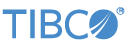Contents
This page describes the installation of the TIBCO StreamBase® base kit on Solaris platforms. The base kit for Solaris includes StreamBase Server and support files for the StreamBase Client API.
Before you install TIBCO StreamBase, use the following checklist to make sure each target machine matches the prerequisites:
| Read through the New and Noteworthy page for the current release to look for any late-breaking information about installing StreamBase on Solaris. | |
| You must uninstall any existing StreamBase installation before proceeding. TIBCO Software does not support the use of multiple StreamBase releases on the same UNIX machine. See Uninstalling StreamBase on Solaris. Uninstalling does not remove your workspace or its contents. | |
| Confirm that the target machine is running a supported Solaris distribution with the latest updates. See Supported Configurations. | |
| Confirm that the target machine's RAM and disk space requirements meet or exceed the minimums listed on Supported Configurations. | |
Confirm that you have root access on the target machine if you plan to
install StreamBase in the default location, /opt/tibco/sb-cep/, or in another location that
requires root access.
|
|
|
Confirm that the target machine has a web browser installed in order to view the StreamBase documentation. |
|
|
If you plan to use a supported external JDK, follow the steps in Using an External JDK. (StreamBase installation kits for all platforms include the runtime components of an Oracle JDK for private use by StreamBase Server. You only need to configure an external JDK in rare cases.) |
|
| If your StreamBase applications will access external database tables via the StreamBase Adapter for JDBC, you must install or have network access to a supported database product as listed in Supported Configurations, and must have the vendor's JDBC drivers for that database. |
As downloaded from the TIBCO distribution site, the StreamBase archive installer is delivered in a single file named with the following pattern:
-
TIB_sb-cep_m.n.x_sol_x86_64.archive-bin
where m.n.x is the release number.
Install the StreamBase base kit installer with these steps:
-
If you intend to install to the default location in
/opt, log in as root, or prefix the installer commands below with sudo. -
If you copied the installer file from another location, it may have lost its executable permission in the copy. Restore executability with a command like the following:
chmod +x ./TIB_sb-cep_7.5.0_sol_x86_64.archive-bin
-
Run the installer wrapper script with a command like the following:
./TIB_sb-cep_7.5.0_sol_x86_64.archive-bin
-
The wrapper script prompts for the path to an installation directory. For a standard installation, press Enter to accept the default,
/opt/tibco/sb-cep/.n.mIf the script detects an existing StreamBase installation in the target directory, it halts the installation and prompts you to remove the existing installation first. (In this case, be sure to preserve the StreamBase license file in the
etcdirectory.)If you do not have root rights on a shared development machine, you can install for evaluation and testing purposes in a home directory subfolder. In this case, specify the full, absolute path to the alternate directory. The installer script does not recognize environment variable expansion or the tilde (~) shortcut. Specify a full path such as the following:
/home/sbuser/apps/streambase
-
The wrapper script displays the text of the StreamBase license. Press Space to page through the license text.
-
The script prompts Do you accept this license agreement? Type
yesand press Enter. -
The installer then extracts and installs the installation files to the target directory.
-
When done, the script prompts: Installation complete.
External adapters and StreamBase Frameworks for Solaris may have their own separate
installer files, which are provided in tar.gz formats.
As downloaded from the TIBCO distribution site, the installers are delivered in a single file named with the following pattern:
-
TIB_
productid_major.minor.servicepack_arch.archive-bin — Archive installer
where productid identifies the adapter or
framework, major, minor and servicepack identify the specific release, and
arch identifies the targeted CPU
architecture (x86_64 only).
After completing the installation of StreamBase on Solaris, next install any external adapter or Framework for which you have a license, using its separate installer.
To install external adapters or Frameworks into a standard StreamBase installation in
/opt/tibco/sb-cep/, follow this example, run as root. This
example presumes you placed the downloaded installer files in n.m/home/:
sbuser/kits
cd /opt tar -xzf /home/sbuser/kits/streambase-flume-adapter-7.4.0.solaris.x86_64.tar.gz
The following sections describe both mandatory and optional configuration steps that you must perform after running the StreamBase installer.
Before running StreamBase Server, you must install a license file, as described in Configuring a StreamBase License.
Execution on Solaris required setting the environment variable LC_ALL: export
LC_ALL=C.
Modify the environment of each user who will use and develop with StreamBase by adding the following command to the shell startup files. Notice that this command uses the back quote character ( ` ), not the single quote character:
eval `/opt/tibco/sb-cep/n.m/bin/sb-config --env`
This command sets the STREAMBASE_HOME environment
variable and modifies the PATH, LD_LIBRARY_PATH, and MANPATH environment
variables.
To make sure the StreamBase commands are found by remotely connecting users, make
symbolic links from /opt/tibco/sb-cep/ to n.m/usr/bin and /usr/lib. This is
accomplished by running the following commands as root or with sudo:
ln -s /opt/tibco/sb-cep/n.m/bin/sb* /usr/bin/ ln -s /opt/tibco/sb-cep/n.m/bin/jsb* /usr/bin/ ln -s /opt/tibco/sb-cep/n.m/lib/*.jar /usr/lib/ ln -s /opt/tibco/sb-cep/n.m/lib/libsb* /usr/lib/
StreamBase Studio users on remote Windows or Linux client machines can connect to, start, and run StreamBase Server on the Solaris machine where you installed StreamBase. For this to work, there are three requirements and one configuration option, as described in Configuring UNIX Servers for Remote Studio Access.
The installer installs configuration files that allow StreamBase Server to automatically start when the host machine boots, but leaves these files disabled. After installation, StreamBase Server is configured only to start on demand, or to start from remote Studio users.
Once you have a working StreamBase application ready to deploy, you can edit these configuration files to configure your UNIX host to automatically start StreamBase Server when the host starts. Follow these steps:
-
Create and edit a Server configuration file and place it in
/opt/tibco/sb-cep/with the namen.m/etc/sbd.sbconf.-
Create a default configuration file with the following command, run as root or with sudo:
sbd -s > /opt/tibco/sb-cep/
n.m/etc/sbd.sbconf -
Edit this file, using StreamBase Server Configuration File XML Reference as a guideline. At a minimum, you must specify the full path to the EventFlow or StreamSQL application file you want to run when the host boots. You can also specify the full path to directories containing modules, and the path to locate resource files such as CSV input files.
-
-
Run a command like the following as root or with sudo to copy the server startup script to
/etc/init.d:cp -p /opt/tibco/sb-cep/
n.m/etc/init.d/streambase /etc/init.d/ -
As root or with sudo, make symbolic links to the
streambasestartup script, following the guidelines in/etc/init.d/README:cd /etc/rc2.d ln -s /etc/init.d/streambase ./S99streambase ln -s /etc/init.d/streambase ./K10streambase
The streambase startup script makes the following
assumptions:
-
The server's executable is found at
/usr/bin/sbd. -
The server's configuration file is in
/opt/tibco/sb-cep/.n.m/etc/sbd.sbconf -
The configuration file defines the application to be run.
-
The server will run on port 10000.
-
The server will be started with its
–b(background) option, which means that the server's log messages are by default redirected to syslog. You can configure logging for background mode as described in Server Background Mode and Logging.
To establish different defaults, edit the /etc/init.d/streambase script .
To uninstall StreamBase on Solaris, follow these steps:
-
Log into the
rootaccount (if you installed the product in an area that requiresrootaccess, such as/opt/tibco/sb-cep/) or run these commands with sudo.n.m -
Confirm that StreamBase Server (sbd) is not running on this machine:
ps -A | grep sbd
If StreamBase Server is running, confirm that the server can be shut down without disrupting StreamBase users or applications. At the appropriate time, enter the sbadmin shutdown command.
-
If you are uninstalling in order to install a newer release, copy and preserve your StreamBase license file with a command like the following:
cp -p /opt/tibco/sb-cep/
n.m/etc/streambase-license.xml /home/sbuser/importantfiles/ -
Remove the StreamBase installation directory, using a command like the following:
rm -rf /opt/tibco/sb-cep/
n.m -
If you manually established the symbolic links in
/usr/binand/usr/libas described in Making Symbolic Links, remove those symbolic links now. (If you are uninstalling only in order to reinstall a newer release, you can skip this step.) -
Delete any StreamBase startup configuration links, if you previously added them:
rm /etc/rc2.d/S99streambase rm /etc/rc2.d/K10streamse rm /etc/init.d/streambase