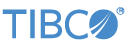Contents
This sample demonstrates the use of the TIBCO StreamBase® Adapter for Tervela.
-
In the Package Explorer, double-click
tervela.sbapp. -
Select the Definitions tab and modify the schema of the PublishSchema named schema to match that of the messages you wish to publish.
-
Select the Parameters tab and enter your site-values for username, password, and tmxaddress1, and, if appropriate, tmxaddress2.
-
Select the TervelaInput adapter icon to open the Properties view for the input adapter.
-
Enter in the
Topic(s)property one or more topics, separated by spaces, you would like to subscribe to when the application starts. You can subscribe to additional topics after the application starts by enqueuing tuples to the Subscribe stream. -
Select the TervelaOutput adapter icon to open the Properties view for the output adapter.
-
Enter the topic you want to publish to in the
Default Topicproperty. Note that the default topic can be overridden in each publish tuple. -
Click the
 Run button. This opens the SB
Test/Debug perspective and starts the application.
Run button. This opens the SB
Test/Debug perspective and starts the application.
-
In the Test/Debug Perspective, open the Application Output view. If the adapters are able to connect and log in to the TMX server(s), two
Loginstatus tuples with aSucceededaction appear, one from each Tervela adapter instance. -
In the Manual Input view, select the
Publishinput stream, enter values in more or more fields, and click . A tuple will appear in the Application Output view from theDatastreams. -
When done, press F9 or click the
 Stop Running Application button.
Stop Running Application button.
This section describes how to run the sample in UNIX terminal windows or Windows command prompt windows. On Windows, be sure to use the StreamBase Command Prompt from the Start menu as described in the Test/Debug Guide, not the default command prompt.
-
Open three terminal windows on UNIX, or three StreamBase Command Prompts on Windows. In each window, navigate to your workspace copy of the sample, as described above.
-
In window 1, type:
sbd tervela.sbapp -
In window 2, type:
sbc dequeue -vThis window will display the tuples dequeued from the application's output ports.
-
In window 3, enqueue a tuple to be published (adjusting the number of field to match your Publish schema):
echo MyTopic,MyBlob,true,1.23,123,1234,MyString,2010-03-24,null | sbc enqueue Publish -
Observe in windows 2 the published tuple appears on the
Datastream. -
In window 3, type the following command to terminate the server and dequeuer:
sbadmin shutdown
In StreamBase Studio, import this sample with the following steps:
-
From the top menu, click → .
-
Select this sample from the Embedded Input Adapters list.
-
Click OK.
StreamBase Studio creates a project for this sample.
When you load the sample into StreamBase Studio, Studio copies the sample project's files to your Studio workspace, which is normally part of your home directory, with full access rights.
Important
Load this sample in StreamBase Studio, and thereafter use the Studio workspace copy of the sample to run and test it, even when running from the command prompt.
Using the workspace copy of the sample avoids the permission problems that can occur when trying to work with the initially installed location of the sample. The default workspace location for this sample is:
studio-workspace/sample_adapter_embedded_tervela
See Default Installation
Directories for the location of studio-workspace on your system.
In the default TIBCO StreamBase installation, this sample's files are initially installed in:
streambase-install-dir/sample/adapter/embedded/tervela
See Default Installation
Directories for the location of streambase-install-dir on your system. This location
may require administrator privileges for write access, depending on your platform.