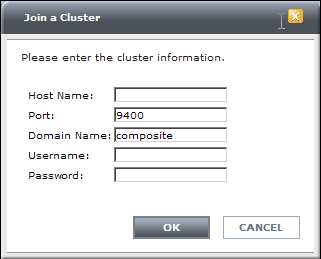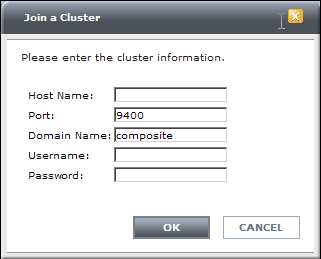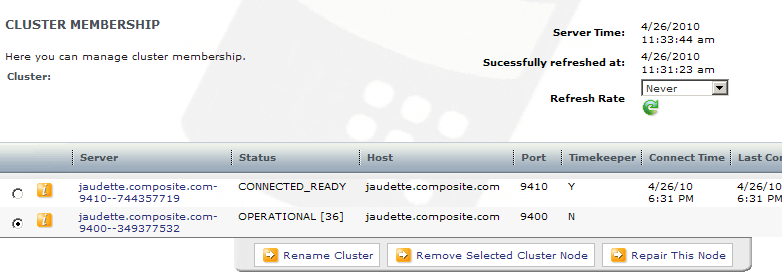Joining an Active Cluster
You can use the Manager Web interface or the command-line interface to add a TDV Server to a cluster. At a minimum, you must know the computer hostname, username, password, and port information for both the TDV server you are adding and any one of the servers in the cluster you are joining. You must have administrative privileges (MODIFY_ALL_CONFIG) on both the local server and the remote server.
Adding a node to the cluster can be time-consuming especially if the cluster has large metadata size. TDV Server has two mechanisms to handle metadata replication to the joining node. The default mechanism uses the same technique as doing a full backup export and import of an archive file, which includes all clustered artifacts referenced in "Metadata Repository." An alternate mechanism exists to speed up the performance of metadata replication by copying the TDV filesystem and repository artifacts. This mechanism can be enabled using the configuration: Server > Cluster > "Copy Repository Database For Cluster Join". Note that this setting needs to be enabled when you first create a cluster.
This option comes with following limitations.
• The joining node will be restarted after the cluster join.
The administrator joining a node to the cluster will see an informational message confirming that the joining node is going to be restarted after the join. The administrator would need to re-login to the joining node after it has successfully restarted.
• The admin and monitor passwords will be overwritten by the ones from which the node replicates its data.
It is generally recommended to maintain the same admin and monitor passwords for a cluster and this is strictly enforced when the "Copy Repository Database For Cluster Join" configuration is enabled.
To join an Active Cluster using Manager
1. Run TDV Server on the computer which you are adding to the Active Cluster.
2. In Studio, choose Launch Manager (Web) from the Administration menu.
Manager opens in your web browser.
3. Log in to Manager.
4. From the CONFIGURATION tab, choose Cluster.
Because this TDV Server does not yet belong to a cluster, two buttons are displayed: Create a cluster and Join a cluster.
5. Click Join a cluster.
Manager opens a dialog box for you to specify information for a member of the cluster:
6. Enter the information for any one of the TDV Servers that are in the cluster you are joining, and click OK.
Field | Value |
Hostname | The hostname of any TDV Server that is already a member of the cluster. |
Port | The port ID of the TDV Server that is in the cluster. By default, the port ID is filled in. |
Domain Name | The name of the domain to which the cluster server belongs. By default, the domain for this TDV server is filled in. |
Username | The name of an administrative user who can access the cluster server. |
Password | The password for the specified username. |
Note: Be sure to enter the physical TDV Server address information—not the load balancer address information.
Active Cluster overwrites the metadata and configuration settings in the current TDV instance with the metadata and settings of the cluster. Depending on the volume of metadata involved and network latency between nodes, this operation may take several minutes to complete.
You can use Manager on another node to see cluster status of joining node during a long-running join process. You can also monitor the cs_server_metadata.log in <TDV_install_dir>\logs\ to see the changes as they are applied. By examining the metadata log file, you can see what objects are being written to the repository, and track how the joining process is going.
Note: During the join operation, you cannot run Studio or perform any activities that use the joining TDV Server in Manager.
If the join is successful, a success message is displayed.
Manager then displays the CLUSTER MANAGEMENT page with a row for every TDV Server that belongs to the cluster, including a row for the TDV server you just added. See
Viewing the Status of an Active Cluster for the meaning of the columns and the status information.
All other members of the cluster immediately become aware of the new member, and it is automatically synchronized when updates occur.
The Status column indicates the status of the node. The cluster node you are currently connected to in the browser is indicated by an OPERATIONAL status code; the other operational nodes have a status of CONNECTED_READY. See
Viewing the Status of an Active Cluster for a complete description of the columns in this table and the other possible Status codes.
You can check the server logs for Active Cluster activity. These logs are in the <TDV_install_dir>\logs directory. All Active Cluster log messages are written to the cs_cluster.log in the cluster folder under the logs directory of each node. For the joining node, metadata changes (deletions and additions) are signed in cs_server_metadata.log.
To add a TDV Server to an existing cluster the command-line interface
1. Run TDV Server on the computer which you are adding to the Active Cluster.
2. Open a DOS window or UNIX terminal and navigate to the bin directory of the TDV installation directory, which by default is:
<TDV_install_dir>\bin
3. Enter the command:
cluster_util.bat (Windows) | cluster_util.sh (UNIX)
-server <target server hostname> [-port <target server port>]
-user <username> -password <password> [-domain <domain>]
-join
-memberServer <cluster server hostname> [-memberPort <cluster server port>]
-memberUser <username> -memberPassword <password> [-memberDomain -domain <domain>]
[-debug]
Identify the target server that is joining the cluster and one of the remote servers that is a member of the cluster. You must have administrative credentials on both servers. Information in the angle brackets is required. Information in the square brackets is optional.
At a minimum, you must specify the name of the new cluster server node (the target server), its username and password, and the server name, username, and password for a remote server that is already a member of the cluster. For example:
$ ./cluster_util.sh -server localhost -user userd1 -password password1
-join -memberServer Bostonhost -memberUser admin -memberPassword admin
This command joins a computer named localhost to a cluster node named Bostonhost.
After the server joins, the server immediately becomes a replicate of all other servers in the cluster.
Note: When you add a TDV Server to an Active Cluster, any existing metadata and the configuration settings (except computer identity information) are overwritten with the metadata and configuration settings from the cluster. That is, all existing TDV Server information on the computer you are adding to the Active Cluster is lost.
The cluster_util subcommands for joining a cluster are described in
The -join Subcommand.